Video: How to use the Matterport Trim Tool in Matterport Workshop16493
Pages:
1
 WGAN Forum WGAN ForumFounder & WGAN-TV Podcast Host Atlanta, Georgia |
DanSmigrod private msg quote post Address this user | |
| Video: Matter Hacks | Trim Tool | Video courtesy of Actionable Insights YouTube Channel | 23 February 2022 --- Transcript (video above) -Hey, what's going on? My name is Marting, and this is Matter Hacks, a video series brought to you by Actionable Insights. Today we're going to be talking about the Trim Tool, an exciting new feature that Matterport has recently dropped that allows you to remove portions of the Dollhouse. Now we cover this tool in-depth in our AI Matterport certified course. I'll be giving a brief overview today, but if you're looking for further information, further use cases for this Trim Tool and the ethics behind it, recommend checking out the course. It'll be in the description down below. Now without out of the way, Let's talk about the Trim Tool to high level. You can remove portions of the Dollhouse and in this case here on my screen, you can see a scan of an office building that has a lot of digital artifacting towards the ceiling and lots of displaying occurring. Not a particularly beautiful Dollhouse by any means. We're going to go in with the Trim Tool and clean this up a bit. Now the trim tool lives up here in the edit mode, similar to the other edit features that you're used to seeing. But on the right side of the screen here you're going to see the Trim Tool. Familiar user interface here, we're going to click the Add Trim button and you see a red box pop-up. Now this red box is indicating what is being removed from the Dollhouse. Towards the top of the screen Actionable likes to teach this method here, it's called the top side 3D method. This is quick viewing angles for your trim. We're going to jump into top view here. Then on the left side of the screen you're going to see a position scale and rotation buttons that allow you to move around the trim in three-dimensional space. In our use case here, we're removing digital artifacts from the ceiling so the position isn't critical. But a quick overview, you can see red and blue indicators as well as a green box. This just simply allows you to move around the trim in three-dimensional space. Right here we're using a 2D grid because we're in the top view. We can move around the trim if needed. Again, we're removing portions of the ceilings. They're not critical here. What will be critical is this scale of this trim. Let's go ahead and grab the red indicator here and you're going to see it widen out. We're going to continue to widen this thing out until it's covering the entire scan. Then the blue indicator widens it in this direction as well. You may be wondering, Cole, you're removing the entire Dollhouse here. We are not. This is where the side method comes in. We can select this. Well, I guess in this case we are removing the whole thing. Let's not do that. Let's thin out this trim. Grabbing that indicator at the top and you can see we're actually thinning out this trim. Going to make it relatively thin here, just like that. Now this is stuck cutting out the middle portion of our scan. We don't want that. Let's go back into position and move this trim up right there. You can see we're removing a good portion of that digital artifacting. We have a little bit more right here and a little bit more right here. Let's go back to scale and make this a little bit thicker. Back to position. Move it up a little bit. Back to scale. Increase that width just to get some of that digital artifacting here in the lobby area. Cool. All right. You saw me playing around with it. The Trim Tool is going to require you to play around and find exactly what digital artifacts that you want to remove. Recommend actually getting your hands on this. This is a interesting tool to use first-time. This tutorial will help you out to get started, but definitely check it out. Get your hands on the tool itself. The next portion of the top side and 3D method, is going to be this caret indicator here. We're going to see the next side view. It rotates it 90 degrees and we can see that all the digital artifacting is still being removed. That's perfect. Let's do one more time over here. Fantastic, all that ceiling data's gone. One more time. We're set. All right. We've done the top, we've done the side. Let's check out the 3D perspective here. This is a fairly large trim, but we're removing a good portion of that ceiling data and the artifacting that we don't want to see. Cleaning up our Dollhouse here. We're going to stick in this 3D view as I explained, the rotation feature. This is where you can have some fun with the Trim Tool. It lets you rotate the Trim in three-dimension. You can see me rotating it here with this indicator. This yellow indicator. This green indicator. Rotates it this way, red and blue, etc. You understand how it works. Definitely recommend you jump in, play with it, and you can see you can get funky trims with this feature here. Let's reset the rotation here, set it back towards the original position. Now we can go ahead and complete a trim by clicking the green check mark here. But before we do so, I want to show you another feature of the trim that's critical for you to understand. The critical part for you to understand here, is that the trim can actually be inverted. We talked about the beginning of this Matter Hacks that the trim is removing portions located within the red boxes. In this case, I've created a second trim. I'm going to select it here and you have a keep mesh option here. I'm going to select the keep mesh and what this does is removes everything outside of the red box. You have the option to toggle back and forth. As you can see here, I created an additional trim of just the lobby area here and interesting that you can see we only have the lobby area because I selected that keep mesh toggle option there. The final options of the Trim Tool. Up here in the top right you have the remove mesh. You have disabled one inside. You have hide this trim, and you have some additional options here. I'm going to go ahead and delete this trim, because we don't need it. It's just trimming out the lobby area. Now we just have that beautiful trim, taking out the ceiling splaying and digital artifacting. We can go ahead and confirm here. We'll go ahead and click close in the top and publish the trim. When you go ahead and share out this scan, that new trim is going to be featured within the Dollhouse. You can see the Dollhouse looks a lot nicer without any of that digital artifacting that splaying going on. But there's some important caveats for the Trim Tool that I want to cover very quickly. We have the new Dollhouse, the new trim. Let's go ahead and share that out as if I was sharing it to a policy holder, a contractor or an adjuster, and see exactly what they see with this new Trim Tool. I'm going to go up here to share. I'm going to change it to unlisted, copy the link. Control, Shift, N for incognito tab, as if I was someone else viewing it. Go ahead and put in that share link. Loan up into the space. Guys, don't forget, we went ahead and removed all the digital splaying and the artifact going on in the ceiling. All that ceiling data is still there. It's important to note, when you trim something out of your scan, it's only removed in Dollhouse. This is not a feature that allows you to remove data entirely. You can always revert a trim. You can always put it back. You can delete it, like we saw before. Just note, when you're in the walk-through view, all of that data is still going to be visible. Keep that in mind as you go ahead and share out your scans that have trims within them. That is the Trim Tool. I know we didn't cover all the use cases today for the new Trim Tool, but that's okay because we cover them in AI Matterport Certified. Go ahead and check for the link in the description below to register for the course. I hope you enjoyed today's Matter Hack. If you did, don't forget to comment, like, share and subscribe. You can always find more at getinsights.org and we will catch you in the next Matter Hack. See you later. --- 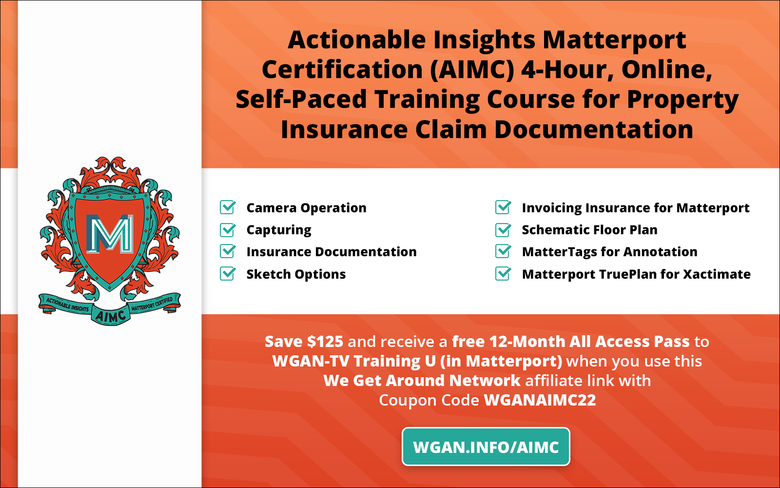 Save $125 on Actionable Insights Matterport Certification (AIMC) 4-Hour, Online, Self-Paced Training Course for Property Insurance Claim Documentation and receive a free 12-Month All Access Pass to WGAN-TV Training U (in Matterport) when you use this We Get Around Network affiliate link with Coupon Code WGANAIMC22  Free! 12-Months WGAN-TV Training U (in Matterport) Membership when you send a copy of your Matterport Pro2 3D Camera purchase receipt using one of the WGAN Affiliate Link above. |
||
| Post 1 • IP flag post | ||
Pages:
1This topic is archived. Start new topic?
















