CAPTUR3D: Enable White Label Domains for Single Property Websites14668
Pages:
1
 WGAN Forum WGAN ForumFounder & WGAN-TV Podcast Host Atlanta, Georgia |
DanSmigrod private msg quote post Address this user | |
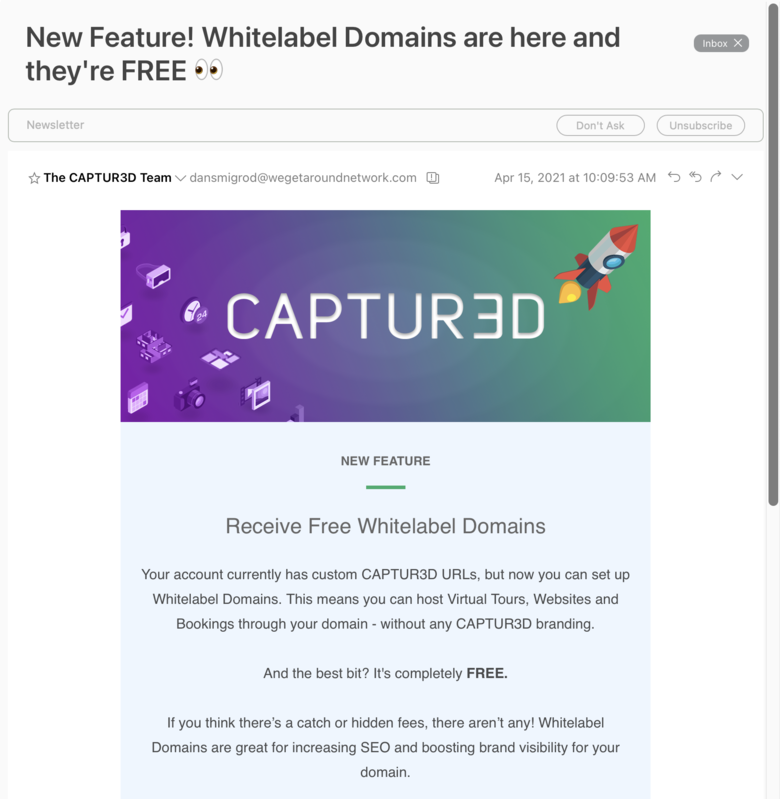 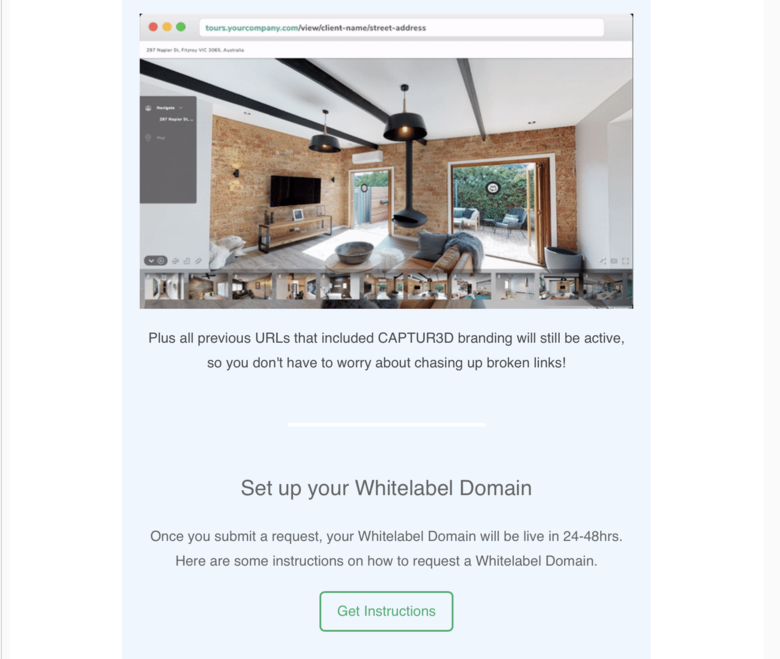 Screen Grab of CAPTUR3D eBlast received 15 April 2021 Hi All, You can now enable white label domains for Single Property Websites via CAPTUR3D. Your account currently has custom CAPTUR3D URLs, but now you can set up Whitelabel Domains. This means you can host Virtual Tours, [Single Property] Websites and Bookings through your domain - without any CAPTUR3D branding. And the best bit? It's completely FREE. If you think there’s a catch or hidden fees, there aren’t any! Whitelabel Domains are great for increasing SEO and boosting brand visibility for your domain. -- CAPTUR3D eNewsletter above sent to existing CAPTUR3D customers --- Use this WGAN affiliate link to create a free CAPTUR3D account and receive 90 credits. That’s enough credits, for your choice of five (5) floor plans/site plans or 90 photos retouched or apply your credits to whatever CAPTUR3D service of your choice. --- Best, Dan |
||
| Post 1 • IP flag post | ||
 CAPTUR3D CAPTUR3DTeam Melbourne, Australia |
AlexHitchcock private msg quote post Address this user | |
| Thanks Dan! Just to note that we offer free Whitelabel Domains for Matterport Virtual Tour URLs also |
||
| Post 2 • IP flag post | ||
 WGAN Forum WGAN ForumFounder & WGAN-TV Podcast Host Atlanta, Georgia |
DanSmigrod private msg quote post Address this user | |
| Video: CAPTUR3D White label Domain URL Setup | Video courtesy of CAPTUR3D YouTube Channel | 5 May 2021 --- Use this WGAN affiliate link to create a free CAPTUR3D account and receive 90 credits. That’s enough credits, for your choice of five (5) floor plans/site plans or 90 photos retouched or apply your credits to whatever CAPTUR3D service of your choice. [That's a $90 credit towards an CAPTUR3D service.] --- |
||
| Post 3 • IP flag post | ||
 WGAN Forum WGAN ForumFounder & WGAN-TV Podcast Host Atlanta, Georgia |
DanSmigrod private msg quote post Address this user | |
| Hi All, Transcript (video above) Alex Hitchcock: Hi, there. This is Alex from the CAPTUR3D team. And in this video, I'm going to take you through the Whitelabel Domain URL Setup for your CAPTUR3D account. So the first step is to activate your API key within your Matterport cloud. So all you need to do is login to your Matterport, click Settings. And then under Settings, you can click the developer tools tab. Within here, you can click apply to purchase, and this is going to open up a Google form. So you can fill in all the relevant details within here. Just please note towards the bottom of this form, make sure that you select integration with CAPTUR3D/PHORIA. And then after you click submit, your API should be activated within 24 hours. Alex Hitchcock: So within this time, you can then go to the next step, which is setting up your CNAME record on your DNS provider. So we've included a few step-by-step guides for GoDaddy, and Namecheap as well. Obviously, each DNS provider is different. So please refer to your own for the setup steps to create this. For setting up the CNAME, just please ensure that the CNAME source or host is a sub domain. So for example, tours.yourbusinessname.com, and the CNAME value must point to customdomain.CAPTUR3D.io. So once this is all finished, you can then login to your CAPTUR3D account. And under Settings, Whitelabel Domain, you can then enter the sub domain that you just created. Alex Hitchcock: And then under SDK key, you'll need to wait until the API is activated in your Matterport account. But once it has, you can then login to your Matterport account, click Settings. And then under developer tools, you can go scroll down and click Add an SDK Key. Agree to the terms and click confirm. And under the new box that's just been created, we're going to click Add. We're going to paste the sub domain that we just created and click Add to save. We're going to click Add again, under the same box. And in the domain field, we're going to enter *.CAPTUR3D.io. And we're going to click Add to save. Alex Hitchcock: So one more time, we're going to click Add again. And then in the domain field this time, we're going to just enter CAPTUR3D.io and click Add. So once you've entered all of these fields in, you can click Copy next to the relevant SDK key, and then we're going to go back onto CAPTUR3D and paste that in and click Save. Once you've clicked Save, that'll go straight to our support team and we'll do some activation on our side that will take anywhere from 12 to 24 hours. And then you're all good to go. Any questions, please don't hesitate to contact our support team at [CAPTUR3D] Thank you. |
||
| Post 4 • IP flag post | ||
Pages:
1This topic is archived. Start new topic?
















