Aleta S2C 12K 360º camera firmware upgrade - V1.04.43 - 13 Mar 20198881
Pages:
1|
360º Camera Taiwan |
EricLiu private msg quote post Address this user | |
| Hi All, Good news! New Firmware version V1.04.43 for Aleta S2C camera is released. Please upgrade your Aleta S2C for better experience. Release note:  improve white balance improve white balance improve HDR improve HDR fix missing photo fix missing photo fix time-lapse stitching shaking fix time-lapse stitching shakingHow to upgrade: 1. Prepare a micro SD card in FAT32 format If you are not sure what format your card is, you can put the card into the Aleta S2C camera, then FORMAT the SD card by AletaS2C Viewer app. Format Steps: 1-1.Press the 3 dots on the left down corner then press the gear icon. 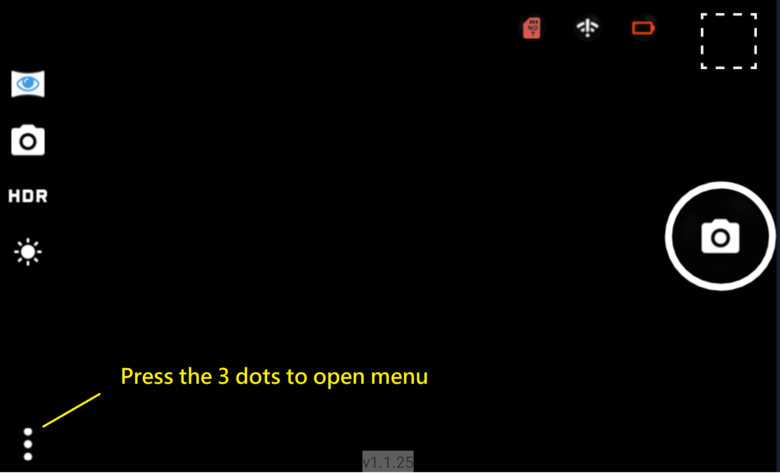 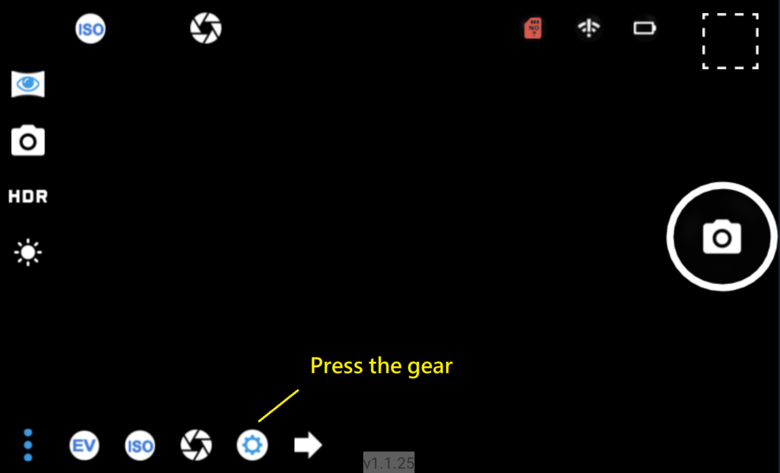 1-2.Scroll down the menu, Press Format SD card and Press OK. 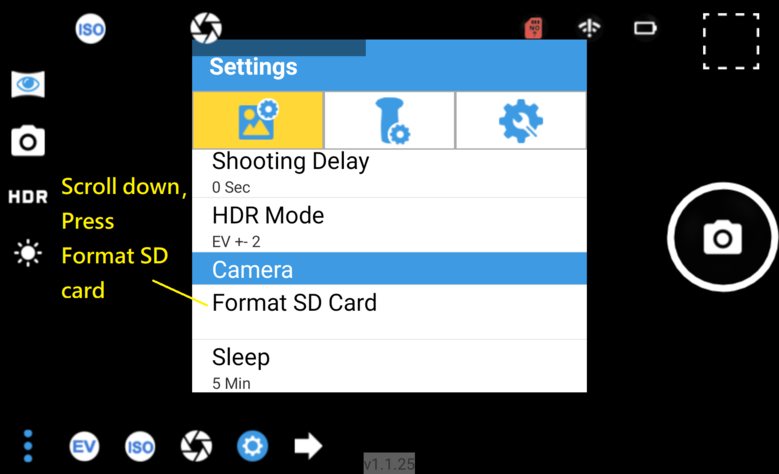 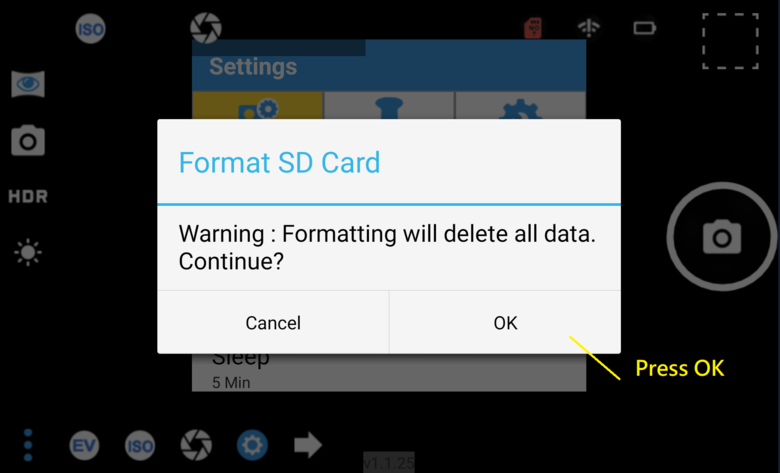 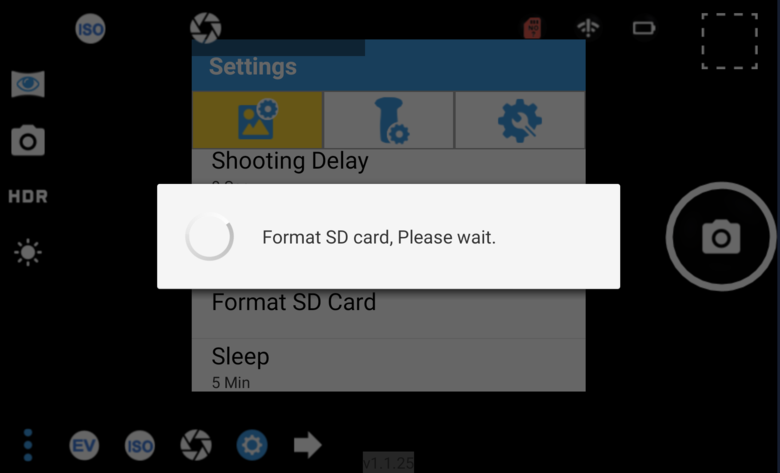 1-3. After the formatting finished, the dialog box will disappear. 2. Download the firmware ( a zip file) clickable text 3. Copy the zip file to SD card root • DO NOT unzip the zip file, if you use MAC safari browser to download, safari may automatically unzip the file, if so you can use Google Chrome browser to download • Make sure there is no other zip file in the SD card root 4. Put the SD card into the camera • Make sure the battery are full charged or use 12V DC adapter • Upgrading will start automatically • Upgrade information would be up-side-down • The process would be 2~3 minutes • After finishing the camera will reboot • Do not shut down the camera during rebooting  • Please wait until the OLED shows camera information  You may check the firmware version on app “About” menu 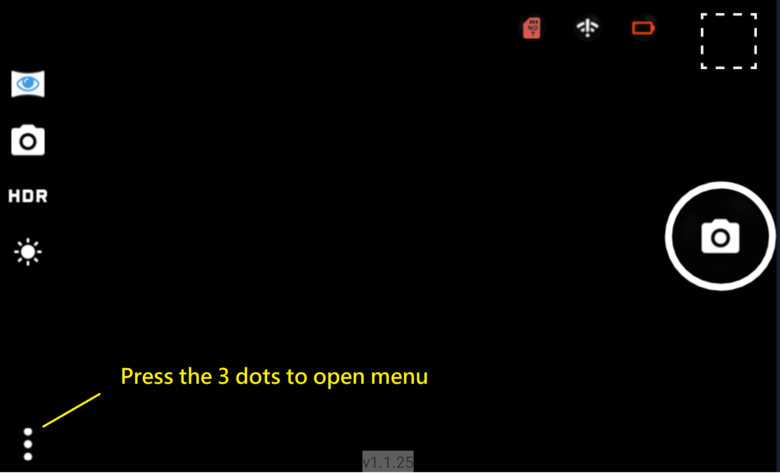 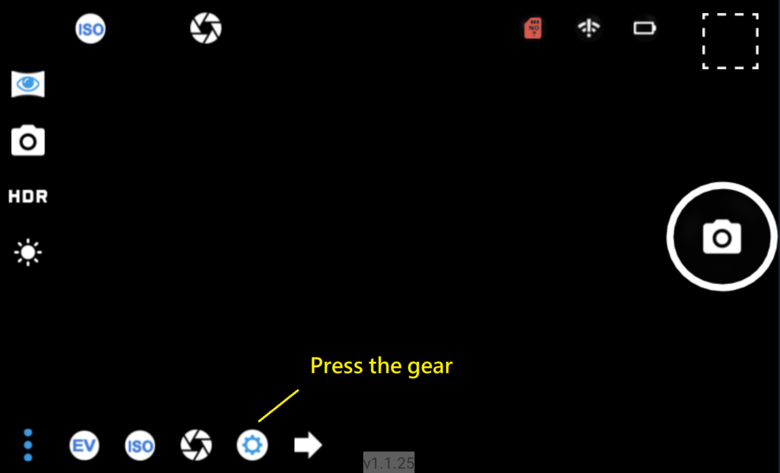 Scroll down the list, you will find "About" 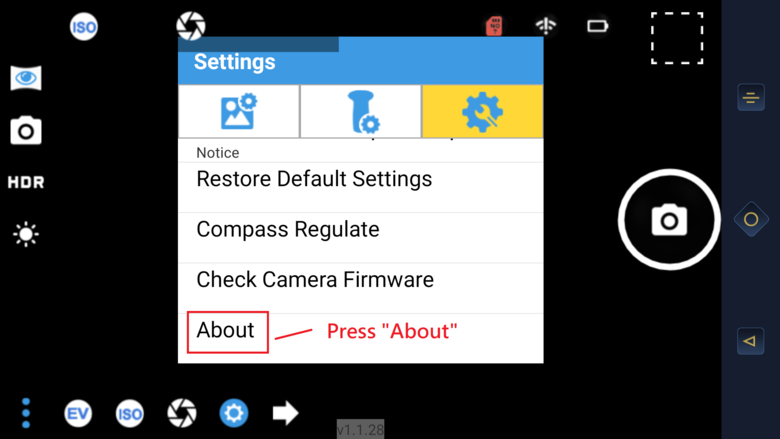 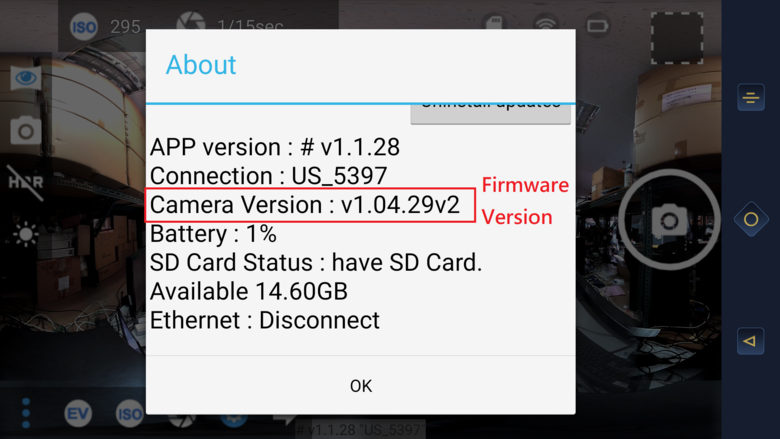 You will see the version in V1.04.38 If you upgrade unsuccessfully, please re-download the firmware zip file, and change to another file name, then re-do the step 3 to 4. Should you have any question, Please feel free to contact us. Thanks, Eric |
||
| Post 1 • IP flag post | ||

Frisco, Texas |
Metroplex360 private msg quote post Address this user | |
Quote:Originally Posted by EricLiu |
||
| Post 2 • IP flag post | ||
Pages:
1This topic is archived. Start new topic?
















