Video: Matter Hacks | Matterport TruePlan Integration with Xactimate X116080
Pages:
1
 WGAN Forum WGAN ForumFounder & WGAN-TV Podcast Host Atlanta, Georgia |
DanSmigrod private msg quote post Address this user | |
| Video: Matter Hacks | Matterport TruePlan Integration with Verisk Xactimate X1 | Video courtesy of Actionable Insights YouTube Channel | 15 December 2021 From the Actionable Insights YouTube Channel [Matterport] TruePlan Integration with [Verisk] Xactimate X1 "Xactimate and Matterport have integrated! That means you can now order Matterport's TruePlan for Xactimate directly from within an estimate. TruePlan lets you generate accurate as-built sketches of any loss. Join in as Harrison walks through this new integration. Source: Actionable Insights YouTube Channel WGAN Forum Discussions Tagged | TruePlan | Xactimate | Insurance Claims | Fire | Flood | Actionable Insights | Transcript (Video Above) 00:00:06] Seth Harrison: Hello and welcome to another episode of Matter Hacks a video series brought to you by actionable insights. My name is Seth Harrison and today I want to talk about the integration between Verisk and Matterport. This is a big one, two of the big players and the property insurance industry, coming together to make it easier for you guys to order TruePlan from within the Xactimate X1 software. There's a lot of questions about how this integration works. How do I get it set up? I wanted to walk you guys through exactly how this works, how to get your Matterport account, [00:00:37] Seth Harrison: sync it up to your Xactimate account, such that you can order TruePlan from within the Xactimate software. First off, we're going to take a look at the Matterport support page. Now the first step of setting p this integration for your own accounts is actually going to your Matterport account, www.my.matterport.com signing in, on the top right, you'll see your name and you'll be able to hit the drop-down button here and go to the settings. When you're in Settings, you'll want to go to Manage. [00:01:08] Seth Harrison: Down here under Manage are the Add On settings. These are, do we want to enable or disable various add ons that we can purchase from the scans that we perform in property insurance. You'll see I have TruePlan turned on here in order to order TruePlan on your Matterport account, whether it's a Matterport directly or within X1, you will need to turn on TruePlan. Additionally, you're going to want to come down to the various Xactimate section and turn it on. I would recommend clicking, "allow automatic TruePlan ordering from Xactimate." [00:01:40] Seth Harrison: The idea being that if you do not turn on, allow automatic TruePlan ordering, if you are ordering from within the Xactimate software, the order will not be performed or go through until somebody logs in to Matterport as an administrator, your Matterport account, that can approve the purchase of that individual TruePlan. If you are ready to go for your team and you have your own internal guidelines on when you should or should not be ordering TruePlans, then I would just go ahead and put allow automatic processing, so then you don't have to take the extra administrative steps of [00:02:11] Seth Harrison: approving a purchase that you guys are already following your own guidelines. Lastly, your Xactnet ID. You will need to put in your Xactnet ID, every individual Xactimate license for instance has its own Xactnet ID. You can only connect one Matterport account to one Xactnet ID. Whichever your Xactnet ID is, whichever your Matterport email login is, those two are going to work together. You cannot, for example, have one Xactimate instinct logged into multiple Matterport accounts, [00:02:42] Seth Harrison: it's just one-to-one here. For some people, often ask, where do I find my Xactnet ID? If you open up X1, Xactimate and you come here, you can go to the help section about Xactimate here, and down in this area, you'll have your Xactnet address, you'll see mine in this section down here. Now that we have our Matterport TruePlan set up on our Matterport account. We've got TruePlan enabled. We've gone into the Manage section as shown here. We've turned on TruePlan, [00:03:14] Seth Harrison: we've turned on various Xactimate. We've checked the allow automatic TruePlan ordering from Xactimate, we've entered our Xactnet ID. We just got through the first eight steps of this integration like that. One Matterport account can have up to 100 Xactnet IDs. If you have 100 employees, for example, and you all want them connected to one Matterport account you can do that, or it can be connected to their each individual Matterport email addresses. Just depends on how you guys have set it up. Now, this is an important step. [00:03:45] Seth Harrison: When I first did the steps of the integration enabling TruePlan, allow an automatic ordering and putting in my Xactnet ID, it didn't connect right away. The integration didn't go through. In fact, I needed to contact my Xactimate account rep to let them know that yes, I have enabled this and I would like to integrate it. Can you look at it and make sure it goes through? If at this point, after you've input all the information and you don't see any updates within a day or two, you may want to reach out to your Xactimate rep, you may want to reach out to your Matterport rep, they will be able to facilitate and get this integration [00:04:19] Seth Harrison: turned on so that you can order TruePlan from within the software. Now that we have actually turned on the integration between Matterport TruePlan and the X1 software, let's take a look at what it looks like to order a TruePlan from within Xactimate. I'm going to come to my main Xactimate tab here. You'll see I have a claim here, has an insured name and address, and I'm looking for a button on the right side that says request data, the little house with a tree next to it. When I click that, it gives me an opportunity to put in a new order or previously ordered, for example, this time we're looking for [00:04:49] Seth Harrison: a new order and I'm not looking for roof measurements here. I'm looking for property data, I'm looking for the TruePlan. Matterport is a property data provider within the XPlan software. When I click Next, it's going to offer which provider I'm looking for, Matterport in this one. This is where the details are important. First and foremost, you want to make sure that the address in your Xactimate ESX matches the address of the scan you are ordering the TruePlan from. Given an example here, if I go to any space here in my account, [00:05:22] Seth Harrison: I'm going to the details of that space and you'll see the address for that space or the property that we scanned. Make sure this address matches the address in your Xactimate ESX. Now, secondly, this claim file number is important. When you are ordering a TruePlan from within Xactimate, this is not your claim number, this is not your file number for the claim. You're going to need to input Matterport specific information here. Now, I have two recommendations. [00:05:52] Seth Harrison: My first recommendation is to put in the model ID number. This is a unique model ID number for every space or scan that you perform. Now, anybody that's trained with us might go, what's the internal ID? That's not something that we have trained before or recommended using before. But now, if you want to make sure that you're ordering the TruePlan from the right space, you can also name this internal ID. Let's say I have a JOHNSON PRE is the internal ID here. [00:06:29] Seth Harrison: Now that Matterport and Xactimate are working together and integrating, I'm telling Xactimate, here's the address of the property and the claim file here, I'll pull it up. ID number is JOHNSON PRE and none of the other spaces in my account have JOHNSON PRE. It's telling it, look for this one. In fact, maybe it's better to do JOHNSON PRE what is it,1221. At least I know I've eliminated to December 28th, 2021 there. [00:07:01] Seth Harrison: Now when I hit "Okay," it is telling Xactimate, I would like to order the TruePlan. I have enabled true plan in my Xactimate account, in my Matterport account. It is going to send a request order to Matterport where it's going to match the address to the space that you're ordering the scan from and it's going to double-check either the model ID number or the claim, the internal ID number, internal ID, internal ID, internal ID. Then that makes sure I order the right sketch from the right space that I captured. Why is this important? [00:07:36] Seth Harrison: Generally in property insurance, we're talking at least two scans per loss; pre mitigation, when you step on site, post mitigation when all demo is complete and equipment is still in place. If you, for example, order a premedication scan with a pro series camera, then you want to make sure that you're ordering the TruePlan, off of the Pro series Premier and not potentially the iPhone scan that you have performed for a post mitigation. Lots of excitement here guys. This is the first step, [00:08:07] Seth Harrison: and a big one into integrating between Matterport embarrass, giving you an opportunity to speed up your process here. No longer do you have to go to the Matterport page or fill out any Google form to order it. You can order TruePlan from within the Xactimate software. By the way, I will show you now what it looks like once you have performed or once you've ordered the scan. First off, when you open up X1, [00:08:38] Seth Harrison: you're going to open up your ESX and you are going to go into your sketch tab, and you may recognize this little paper folder within the sketch tab. This isn't the white sketch window that after you've ordered the TruePlan, it's ready to go. You get an email saying "that's been delivered" to your Xactimate account. In fact, they even showed you up here your TruePlan for claim this at address. This was successfully delivered and can be now used on Xactimate. Once you open that ESX for the next time, [00:09:08] Seth Harrison: you'll see this little button here in your sketch tab, go ahead and click that. It's going to ask you to import the TruePlan into that particular ESX, which you can do with the prompts that you follow and then you'll just be able to drop it in. If you've ever seen us train this before, what a TruePlan actually looks like when you import it. I will quickly open and ESX here. Let's see, open up new one here. Go to Options imports. [00:09:39] Seth Harrison: Nope, we've already have it in here. We load a template, the TruePlan sample, boom, and there you go. That's TruePlan. If you're wondering what's possible now, if you're using Xactimate and Matterport, you can scan properties of the Matterport camera. You can enable the integration between various Xactimate and you can order the sketch, the TruePlan from that property from within Xactimate matching or linking the information between your Matterport scan and your Xactimate ESX to facilitate faster claims settlement. [00:10:11] Seth Harrison: That's what it's all about. We want to settle claims fairly, we want to settle claims quickly. I think everybody, contractors, and adjustures can agree that those are things that help move the industry forward, just like this integration. If you have any questions, feel free to reach out to us here at support @getinsights.org. Comment on the video below, wherever you end watching us whether it's Facebook, LinkedIn, Instagram, Reddit, we are everywhere that we can be. Feel free to ask us questions. Again, thank you for following and your support, and hopefully, [00:10:41] Seth Harrison: you get as much excitement out of this integration as we do in being able to work quickly, fairly, and efficiently. -- 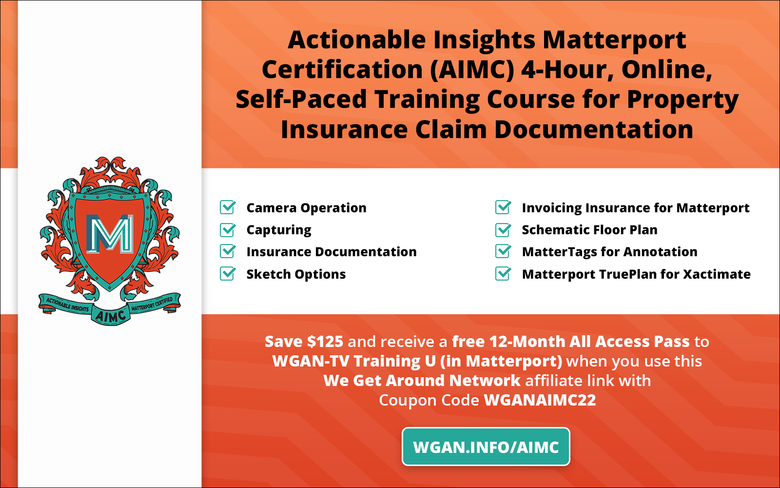 Save $125 on Actionable Insights Matterport Certification (AIMC) 4-Hour, Online, Self-Paced Training Course for Property Insurance Claim Documentation and receive a free 12-Month All Access Pass to WGAN-TV Training U (in Matterport) when you use this We Get Around Network affiliate link with Coupon Code WGANAIMC22  Free! 12-Months WGAN-TV Training U (in Matterport) Membership when you send a copy of your Matterport Pro2 3D Camera purchase receipt using one of the WGAN Affiliate Link above. |
||
| Post 1 • IP flag post | ||
 WGAN Forum WGAN ForumFounder & WGAN-TV Podcast Host Atlanta, Georgia |
DanSmigrod private msg quote post Address this user | |
| Matterport Blog (28 June 2023) Eliminate Manual Sketching and Speed Up Workflows with Matterport TruePlan | ||
| Post 2 • IP flag post | ||
Pages:
1This topic is archived. Start new topic?
















