Matterport Video: Capture for Android14507
Pages:
1
 WGAN Forum WGAN ForumFounder & WGAN-TV Podcast Host Atlanta, Georgia |
DanSmigrod private msg quote post Address this user | |
| Matterport Video: Capture for Android | Video courtesy of Matterport YouTube Channel | 25 March 2021 At long last [Matterport] Capture for Android is here and we couldn't be more excited for all our Android users. In this video, Amir will cover the very basics of Capture for Android, but since there are really no differences within the app itself as you create new models and capture scan data, please feel free to learn more about the scanning process and best practices by watching any of our videos in the Matterport Academy. Source: Matterport YouTube Channel Your thoughts? Dan P.S. For more training: WGAN-TV Training U (in Matterport) -- Transcript (Video Above) Amir Frank: Welcome, Matterporters. Today, I'm really excited to let you know that we have released Capture for Android in the Play Store. So you can go ahead and download Capture and use your Android mobile device to connect to any of these supported cameras. That's pretty much the entire lineup of cameras, except for the BLK 360 at this time. That's coming later. But for now, you can use Capture on Android to connect to any of the 360 cameras that we support, as well as the Matterport pro series of cameras. Amir Frank: If you are in the Play Store and you search for Matterport and you don't see that Capture for Android is available, that's probably because it's not compatible with your device. If you've been using Capture on your iOS device, then this is really not very different. The only thing that you'll want to take note of is when you connect to the camera's wifi, Android tends to be a little bit more aggressive in that it notices that the camera does not have a connection to the internet. So it just notifies you. What you just want to do is click, "Yes. I confirm that I still want to stay connected to this network, despite the fact that it's not connected to the internet." Once you've done that, everything else is really the same, but for anybody who has not yet used Capture, let's go ahead and walk through all the different features and what you can do. Amir Frank: The first thing you'll notice after launching the application for the first time is it'll ask you to enable location access and file storage. So you just want to check those two boxes, and then you can go ahead and proceed. You can always change these permissions in the application's permission settings, but there's really no need. The location setting will help with placing 360 scans in your model, as well as when you upload to Google Street View, it'll streamline that process for you. I would just recommend sticking with those two check boxes, and then you can move on. Amir Frank: The other thing it's going to ask you to do is to sign into your account. Now, you can do this right now, or you can do this prior to uploading your model. I'll go ahead and do this right now just so that I can avoid the time taken when I'm ready to upload my model. All right. After I've launched the application, signed into my account, I'm totally ready to go now. I can go ahead and press the, "+" icon in the bottom right corner to start a new model. So press that. Then I'll press showcase name, and just give this a name. Press save. So now, I'm ready to go. And again, if you're familiar with Capture, this is not going to be any different at this point. Amir Frank: You'll notice all the way at the bottom in the center is the scan button. When I'm connected to the camera, as you can see that I am right now because it says Insta 360 1X just above the scan button, just to the left of the scan button is the options button. If I press that, I'll have the option of scanning either a 3D scan or a 360 capture. By default, you are scanning a 3D scan. So for the most part, you probably don't want to change this just yet, but we'll get to 360 captures in a minute. You'll also notice that at the top right, it does say 3D scan and that just tells me what mode I'm in, so I don't have to go into the options button in order to find out. Amir Frank: You'll notice in the top left corner of the screen is the battery level for the camera that I'm connected to. So that's really nice to kind of just allow me to keep an eye on the battery level. We'll get to the three icons in the bottom right in a second. Let's just go ahead and press scan to capture a scan. So all the information from the camera that was used was captured, transferred to the phone, and now aligned with the camera now moved four to five feet down to the scan position. I can go ahead and press the scan button. Once again, the information is transferred from the camera to the phone, HDR is processed and this new scan position is now aligned with the previous scan position. Amir Frank: Now, let's go ahead and Capture a 360 capture. I'll press the options button and I'll choose 360 capture and then just press out of there. Now, I can go ahead and press the scan button, and it looks like the same thing's happening. It scans, it takes the picture, transfers everything over, processes the HDR, but you'll notice that it no longer aligns with scan positions one and two. Instead, a 3D capture was added and you can see that in the icon in the bottom right corner. If I click on that, you'll see the list of the different 360 captures that I have scanned. The icon just below, that allows me to add markings like window markings, mirror markings, and trim markings to my model. So if you're not familiar with this, I can zoom in, tap the markings icon, tap window, for example, and just tap and drag my finger across where a window would be in my model. That way, it knows that there's a window there, kind of blocks everything from being added to the model that's outside the window and creates a wall of mesh in place of the window. Amir Frank: Same thing goes for a trim and mirrors. If you want to know more about these markings, we have plenty of videos that go over how to use these markings. So I'm just going to skip that for now. We'll just press the X button down here to get out of that. At the very bottom, is the floors. Once I climb my way up the stairs and get to the landing on the second floor, I can press the floors icon to generate a new floor. Thereby, it's going to kind of erase all of the scan positions that I have on floor one and I'll start with a new slate on floor two. So it just helps me figure out where the new scan positions are because otherwise, I would just see both; the floor above and the floor below, and the same image becomes very confusing. So I don't need to add a new floor in this case. I'll just go ahead and tap outside here to get out of there. And that's it. Amir Frank: At this point, all you want to do is upload all the model data that you've captured into your cloud account for processing. So you just press the upload button in the top right corner. That's really it for Capture on Android. |
||
| Post 1 • IP flag post | ||
 WGAN Forum WGAN ForumFounder & WGAN-TV Podcast Host Atlanta, Georgia |
DanSmigrod private msg quote post Address this user | |
| Matterport Blog (25 March 2021) Matterport Capture app for Android is officially here! - With Capture now generally available on Google Play, anyone can Matterport their space using a Pro2 or their favorite 360 camera. | ||
| Post 2 • IP flag post | ||

Regina, Saskatchewan Canada |
Queen_City_3D private msg quote post Address this user | |
| I got super excited about this because I've we've got a big job coming up that I was thinking of getting the 1 TB iPad and thought an Android tablet would be better.... but for that job we are renting the BLK360 which isn't supported yet. Too bad. | ||
| Post 3 • IP flag post | ||
 WGAN Forum WGAN ForumFounder & WGAN-TV Podcast Host Atlanta, Georgia |
DanSmigrod private msg quote post Address this user | |
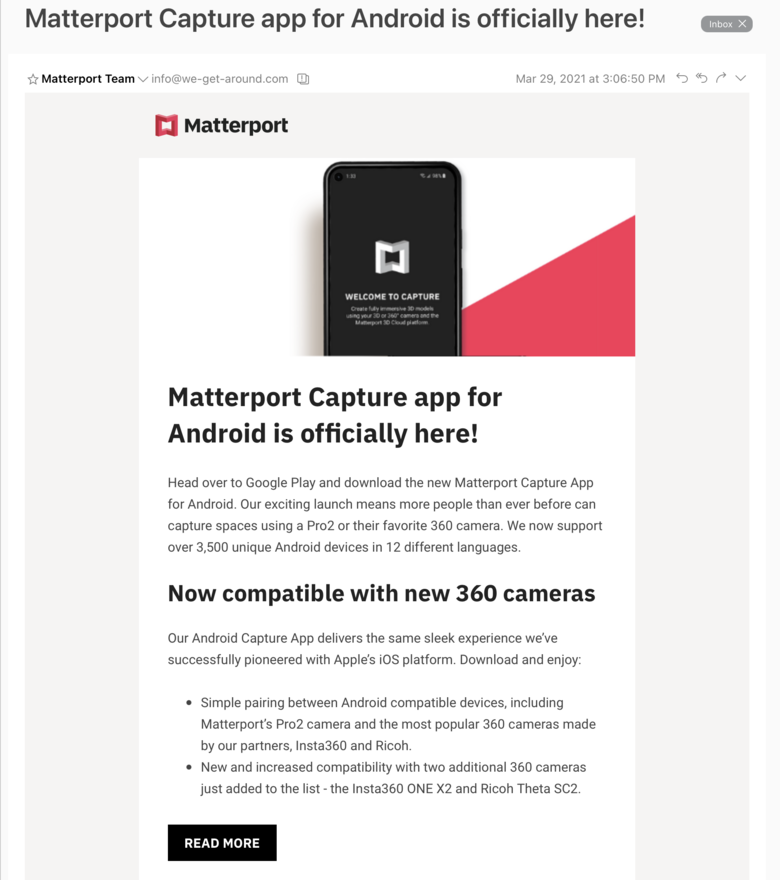 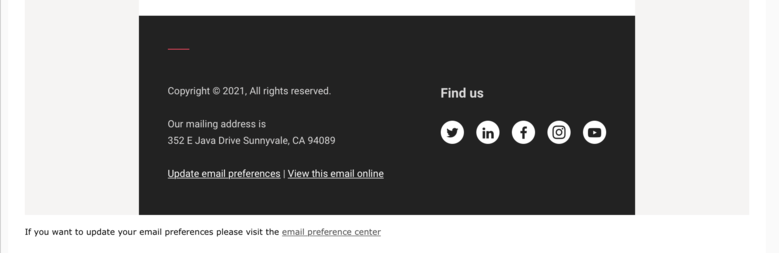 Screen Grab of Matterport eNewsletter received Monday, 29 March 2021 Matterport Read More Link (Matterport Blog) |
||
| Post 4 • IP flag post | ||
 WGAN Forum WGAN ForumFounder & WGAN-TV Podcast Host Atlanta, Georgia |
DanSmigrod private msg quote post Address this user | |
Quote:Originally Posted by @Queen_City_3D @Queen_City_3D Congrats on your big job. Too bad that the BLK360 is not (yet) compatible with Android. Best, Dan |
||
| Post 5 • IP flag post | ||

Regina, Saskatchewan Canada |
Queen_City_3D private msg quote post Address this user | |
| My only complaint with iOS is the headaches for backing up the scan data on the iPad itself to free up more space, and I'm wondering if you could utilize Micro SD cards for Matterport data with Android tablets or if the app data is constrained to the physical device same way as it is on the iPad...? Has anyone figured this out yet? I would LOVE a solution where we'd simply buy new Micro SD cards to store past scan data rather than using iExplorer! |
||
| Post 6 • IP flag post | ||
 WGAN Forum WGAN ForumFounder & WGAN-TV Podcast Host Atlanta, Georgia |
DanSmigrod private msg quote post Address this user | |
| @Queen_City_3D I elevated your question to it's own discussion here: ✓ How to use MicroSD Cards for Matterport Data Backup with an Android Tablet? Dan |
||
| Post 7 • IP flag post | ||
Pages:
1This topic is archived. Start new topic?
















