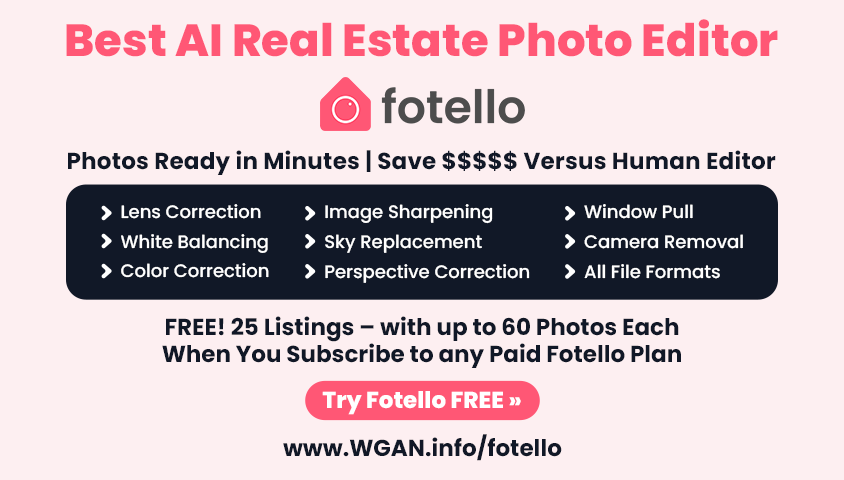Video: How to Create a Zillow 3D Home Virtual Tour App Tutorial11417
Pages:
1
 WGAN Forum WGAN ForumFounder & WGAN-TV Podcast Host Atlanta, Georgia |
DanSmigrod private msg quote post Address this user | |
| Video: How to Create a Zillow 3D Home Virtual Tour App Tutorial | Video courtesy of Hopscotch Interactive YouTube Channel Hi All, From Hopscotch Interactive YouTube Channel (WGAN Member @Hopscotch Founder Emily Olman) ... "This video is a tutorial for using the Zillow 3D Home Tour App to create a virtual tour with your smartphone." Got a tip to share about creating a Zillow 3D Home Tour? Please post below. Got a recent example of a Zillow 3D Home Tour? Please post below. In addition to being a Matterport Service Provider (Hopscotch Interactive), Emily Olman is the CEO & Co-Founder of SpatialFirst. Best, Dan Transcript (Video Above) Hi, I'm Emily Olman. And I'm a real estate photographer and virtual tour consultant. I'm here today, to help you understand how you can use a Zillow 3D Home tour to enhance your real estate listing. So, this is going to be something that you're able to create yourself as an optional piece of media for your real estate listing using the Zillow 3D Home tour app. So the first thing that you're going to want to do, is you're going to want to download the app at this link. So, go ahead and use that link to download the app onto your iPhone. The Zillow 3D Home tour is only available on iOS devices, which means Apple devices that have an operating system of 11.3 or higher. So you're going to want to upgrade to the latest operating system, in order to be sure that you can use the app. Typically, this is something that is available on an iPhone 6 plus or higher. So, take your iOS device. And after you have installed the app, you're going to go to the Zillow 3D Home tour. Now the first thing you're going to want to see, you will see when you go into the app, is that you have a few choices. On the left you have Capture. Then you have my 3D Tours, Help and Settings. And there's a big blue button in the center that says, Start capture. So that's where we're going to start. We're going to hit Start capture, and then it'll give us the choice of using a 360 camera or using an iPhone camera. If you already have a 360 camera, then you probably have an idea of how this app is going to work. So I am going to instead go through the iPhone camera instruction for using this. Because that's what most of you are going to be using at home. So choose Use iPhone Camera, and it's going to ask you for your address. So go ahead and type in your address. And so we're going to do that. Okay, so then let's say we're taking a first shot. And this is one of the first shots that I will take in a bedroom. I will select the bedroom and I'm going to hold my iPhone vertically. And that is also going to bring up a visual of an iPhone, that is showing me that there is a yellow bar that I need to swivel around by turning to the right, in order to maintain my cell phone height. And in order to start to capture a panorama with my phone. So I am going to do that. You can use a dowel or you can use a broom handle. Or if you have selfie stick. Sometimes it'll be easier for you to turn around with your self supported, while using your iPhone. And then when you do this, you come all the way around really just rotating in place. And then when you're done, you're going to be right back at the start. And that is going to have created for you a 360 degree panorama. In this case, I say 360 but really what it is, is it's only because it's your iPhone, you're not going to be able to rotate and swivel the image up and down, you're just sort of going to have about that, you know, 100 to 180 degrees maybe, where it's getting the the band of information that the lens can detect on your phone. So you're going to want to hold it a little bit lower than you're used to, because that's going to put it at a height that has most of the interesting, you know, imagery for that picture right at about chest height. Okay, so for the bedroom, you're going to take just one shot here in the center. And then you're going to do the same thing in, our one shot at the entrance. And then you're going to take one in the center of the room. But as I am putting together my tour, I'm going to need to go to add another image to take that next image. So I'm going to save bedroom one more time. And I'm going to go into the center of the room and repeat it. After I'm done taking that picture, I'm going to come out of this room and now I need to navigate to another part of the house in order to capture the next space. So in this instance, I'm kind of in, in an area where I have a lot of doors. Which is going to enable me to show you exactly how I would annotate this navigation. So I'm standing here in the in the entrance of the door. I'm going to take one step out into the hallway. And then I'm going to place a 3D, a 360 scan here which is going to be my hallway scan. So I'm going to hold it up in front of me. Let's go back. I'm going to add a hallway by going back to the menu. And then I'm going to go and turn around here slowly in the hallway, to make sure that I have a point of navigation for connecting the rooms. Okay? It's also telling you to slow down. So I'm going a little bit fast here. So, go slowly and methodically as you turn around. And that is going to result in the best image quality. Next, I want to go and maybe add a hallway spot right in front of these two doorways. So whenever there's a new doorway, you're going to add another hallway connection. Because this is going to help us with navigation. And the idea is really, you know, in place of a professional virtual tour, we're asking you as the occupier owner of the property to create these tours to help you, you know, help people understand exactly how the rooms are connected. So I've made it almost all the way around. And the next thing that I'm going to do, is I'm going to go into an adjoining room. So I'll just repeat the same process. Stepping right into this room. Take one panel here in the bathroom. One panel is normally enough for small and adjacent rooms. Same thing in the laundry room. And then I'm also going to do the same thing in the garage. So that each of the smaller rooms. The bathroom, the garage and the laundry room, all just have one panel. And then what's important is to have that connector between the hallway and the rooms. So that should get you started with the Zillow 3D Home app. And creating a tour. When you're done with your tour, what you're going to want to do is you're going to want to hit, All panoramas complete. It's the big blue button. Once you do that, your tour will be ready for processing. But if you don't have a connection to WiFi, you're going to need to make sure that you get on a WiFi connection so that you can upload it to the internet so that it can process in the cloud. And then at that point, we will take over and we will edit the tour and make sure that all the navigation points are working properly. If there's a problem with the tour, we'll let you know. Hopefully you won't have to do it again. But it usually is quite easy for folks after they've tried it a few times to rotate in place and to make a 360 panorama with their iPhone. So thank you so much. We really appreciate that this is something that we are going to collaborate on and have your help in, in order to create the best marketing content for your property. And we really look forward to working with you on this project. So be in touch with your project manager, if you have any questions. And thank you so much. |
||
| Post 1 • IP flag post | ||
 WGAN WGANPremium Member Lahaina, Hawaii |
Skeeter private msg quote post Address this user | |
| Is there a way to do this from iMac with 360º photos from Matterport? I just had a client ask me to do that from an old 3D Showcase. | ||
| Post 2 • IP flag post | ||
Pages:
1This topic is archived. Start new topic?