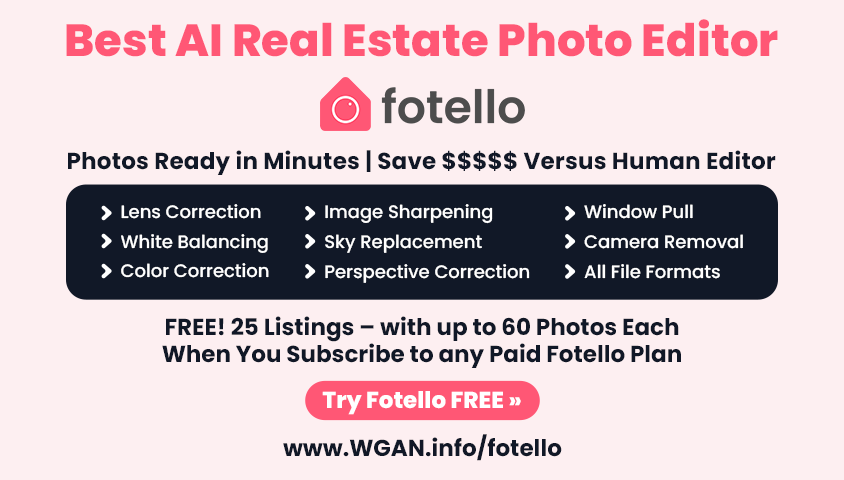What can I do?4315
Pages:
1

|
grmngrl private msg quote post Address this user | |
| Hi everybody, What are my options if any besides buying a new iPad? I have a 64GB iPad only for MP scanning. I have 40GB of models on there. I know this was talked about before but I could not find the answers. Thank you. |
||
| Post 1 • IP flag post | ||

Hartland, Wisconsin |
htimsabbub23 private msg quote post Address this user | |
| Back up the iPad on iTunes, find the backup file and copy it to an external hard drive. Then delete from original location. This will have all your tours backed up. Then label that or keep a spreadsheet of every tour that's on that backup. Then delete tours off the iPad. Rinse repeat! | ||
| Post 2 • IP flag post | ||
 WGAN WGAN3rd Party Service Member Beijing |
JuMP private msg quote post Address this user | |
| @grmngrl I found a simple way that you can try. But I suggest you back up your ipad to iCloud first (like people always do) before you try my way. After you make sure my way is working on your ipad and then you can use it next time without backup to iCloud first. 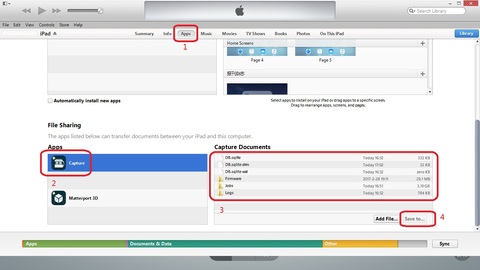 I am using win8.1 with iTunes 11.4.0.18. Connect your ipad to your PC, open iTunes, and click (1/2) at above screen shoot. You can see "Capture Documents" at left (3). Select all of them and click "Save to..." (4) and select one folder on your PC. All files you selected will be uploaded from ipad to your PC folder. It is the "Backup". And you can now disconnect your ipad and delete all files in your Capture app at ipad. Make sure there is no data in your Capture app. Re-connect ipad to PC again to try the "Restore". Just select (1/2) again and then select all files that you just backup and drop them to the "Capture Documents" area. iTunes will ask you to replace the old files or not, just select "YES". After that disconnect ipad again and open Capture app on ipad. You will see all data restored. Remeber every time you should select all files and folders in "Capture Documents" area when you "backup" or "restore". Wish you can success. |
||
| Post 3 • IP flag post | ||
Pages:
1This topic is archived. Start new topic?