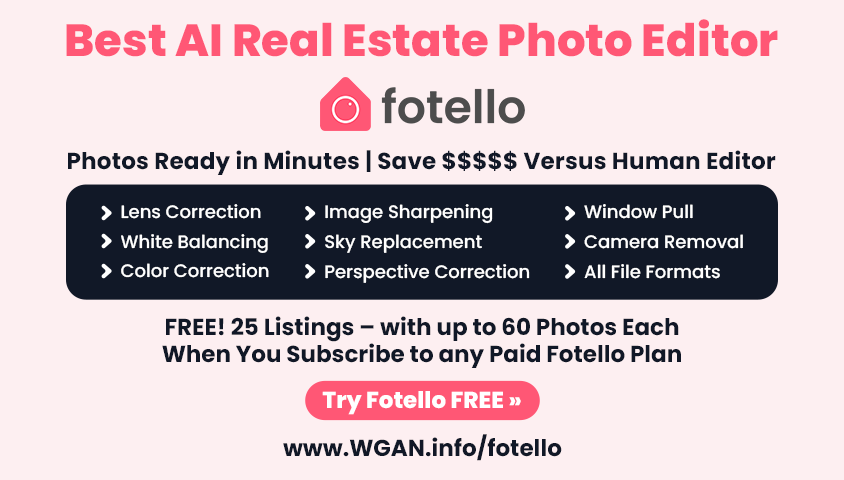Ricoh Theta S: Workflow for Video Sharing2077
Pages:
1
 WGAN Forum WGAN ForumFounder & WGAN-TV Podcast Host Atlanta, Georgia |
DanSmigrod private msg quote post Address this user | |
 In a related Matterport User Group Forum thread post, I suggest buying a Ricoh Theta S to see how you might use this 360º photo sphere / 360º spherical video camera to enhance your Matterport Spaces 3D tours. In this thread and this thread, we talk about some potential uses. (There are likely to be many, many ways Matterport Pros will use this camera.) While it is super-easy to use the Ricoh Theta S to shoot 360º photo spheres - and 360º spherical video - the post production for video can be difficult to understand and navigate especially with videos exceeding 10 minutes in length. In the post below, I share my workflow using the following tools. If you follow this path, it will be as easy (as possible) to shoot, edit and share 360º spherical video using the Ricoh Theta S to capture ... 1. Ricoh Theta S (plus tripod) 2. iMac (or Macbook Pro) 3. iPhone 4. THETA S app (iMac desktop) 5. THETA+ Video app (iPhone) When you get your next iPhone, opt for the fastest with the most memory. |
||
| Post 1 • IP flag post | ||
 WGAN Forum WGAN ForumFounder & WGAN-TV Podcast Host Atlanta, Georgia |
DanSmigrod private msg quote post Address this user | |
| Ricoh Theta S Video Workflow 1. Use the Ricoh THETA S app to capture 360º spherical video 2. Copy the video from the Ricoh Theta S Camera to the Ricoh THETA S App (create Camera Roll Folder for all Theta S photos and videos) 3. Using the THETA+ Video app, edit the beginning and end of the video 4. Using AirDrop, copy the video to a Dropbox on the iMac 4. On the iMac, drag the video to the Ricoh Theta desktop app to create spherical video (equi-rectangular format: sometimes referred to as equi-rec or EC) 5. Using the Google Spatial Media Metadata Injector app on your iMac, open the .mp4 file then select "Inject Metadata" 6. Upload the 360º spherical video to YouTube and/or Facebook(set video to private on YouTube and Just Me on Facebook) 7. Once uploaded to YouTube and/or Facebook, the video could take an hour or more to convert to 360º spherical video from the equi-rect format. 8. Once the YouTube and/or Facebook video has processed successfully, make the video public Figuring out the above workflow actually took 20+ hours. While there are other ways to transfer and edit the video, often the transfers would stop or freeze. --- Notes 1. While you could transfer the video directly from the Ricoh Theta S to your iMac -->Dropbox (set to automatic uploading), I am assuming that you are in the field and may need to transfer the video to your iPhone so that you can delete it the Ricoh Theta S (to capture even more 360º spherical video). 2. While the Ricoh Theta S has two options - Copy or Move video - to the app, I am using Copy. I do not yet have the confidence to Move the video. For example, since the transfers can freeze, I am concerned about Move feature might delete video that has not yet successfully transfer. 3. While I tried iMovie for editing heads and tails, the best I could do (so far) is end up with a round black hole in the top and bottom of the video. ---- Do you have other workflows – PC or a robust editing software – please share here. |
||
| Post 2 • IP flag post | ||

|
360Verbeelding private msg quote post Address this user | |
| Hi Dan. fantastic guide. Grtz Rene. |
||
| Post 3 • IP flag post | ||
Pages:
1This topic is archived. Start new topic?