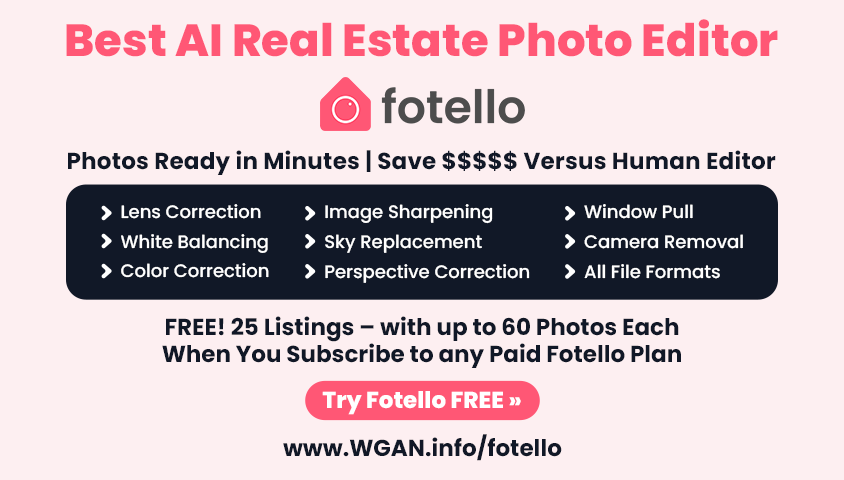WGAN-TV Transcript-How to Get Started with SIMLAB SIM-ON: a Deep-Dive Demo20332
Pages:
1
 WGAN Forum WGAN ForumFounder & WGAN-TV Podcast Host Atlanta, Georgia |
DanSmigrod private msg quote post Address this user | |
| SIMLAB is a WGAN Marketing Partner --- WGAN-TV | How to Get Started with SIMLAB SIM-ON: a Deep-Dive Onboarding Training Demo | Guest: SIMLAB SIM-ON Product Owner/Project Manager Michał Szopa | Wednesday, 2 October 2024 | Episode: 227 | www.SIMLABinc.com and www.SIM-ON.com | @Jedrzej @SimlabSales  www.SIMLABinc.com | www.SIM-ON.com WGAN-TV Transcript | How to Get Started with SIMLAB SIM-ON: a Deep-Dive Onboarding Training Demo ======================================================================= Special Time: 11 am ET (5 pm in Poland) on Wednesday, 2 October 2024 on WGAN-TV ======================================================================= Hi All, [Transcript (below) ...] - Are you a Matterport Service Provider with clients that are facilities managers? - How do you enable Matterport for visual layers of a Building Management System, including live data; asset management; and timeline for ticket tracking? - Would you like to receive a deep-dive onboarding demo of Matterport + SIMLAB SIM-ON? Stay tuned! On WGAN-TV Live at 5 (special time: 11 am ET and 5 pm in Poland) on Wednesday, 2 October 2024 my guest will be SIMLAB SIM-ON Product Owner/Project Manager Michał Szopa. Topic WGAN-TV | How to Get Started with SIMLAB SIM-ON: a Deep-Dive Onboarding Training Demo Highlights We will assume that you are already a pro with Matterport and that you have watched previous WGAN-TV Live at 5 shows about SIMLAB SIM-ON (www.WGAN.info/SIMLABonWGAN). Michał will show us examples of Matterport digital twin powered by SIMLAB SIM-ON and then show us the backend of how these SIMLAB SIM-ON features are added to a Matterport digital twin. Michał will also demo adding Facility Management and IoT features such as: ✓ Enhancing IoT Control ✓ IoT Control of Hardware ✓ Data/Asset Management Questions? What questions should I ask Michał during the show? Best, Dan 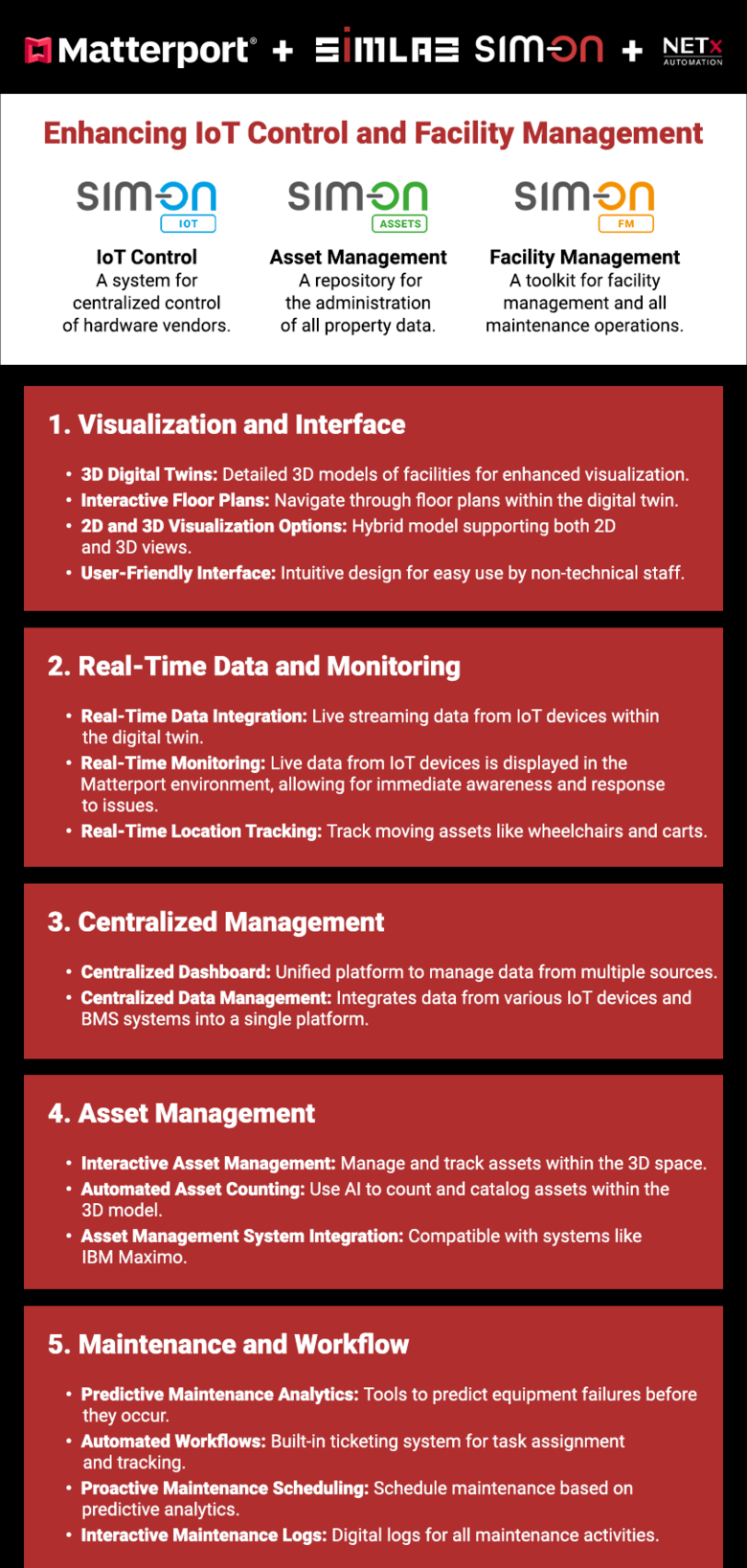 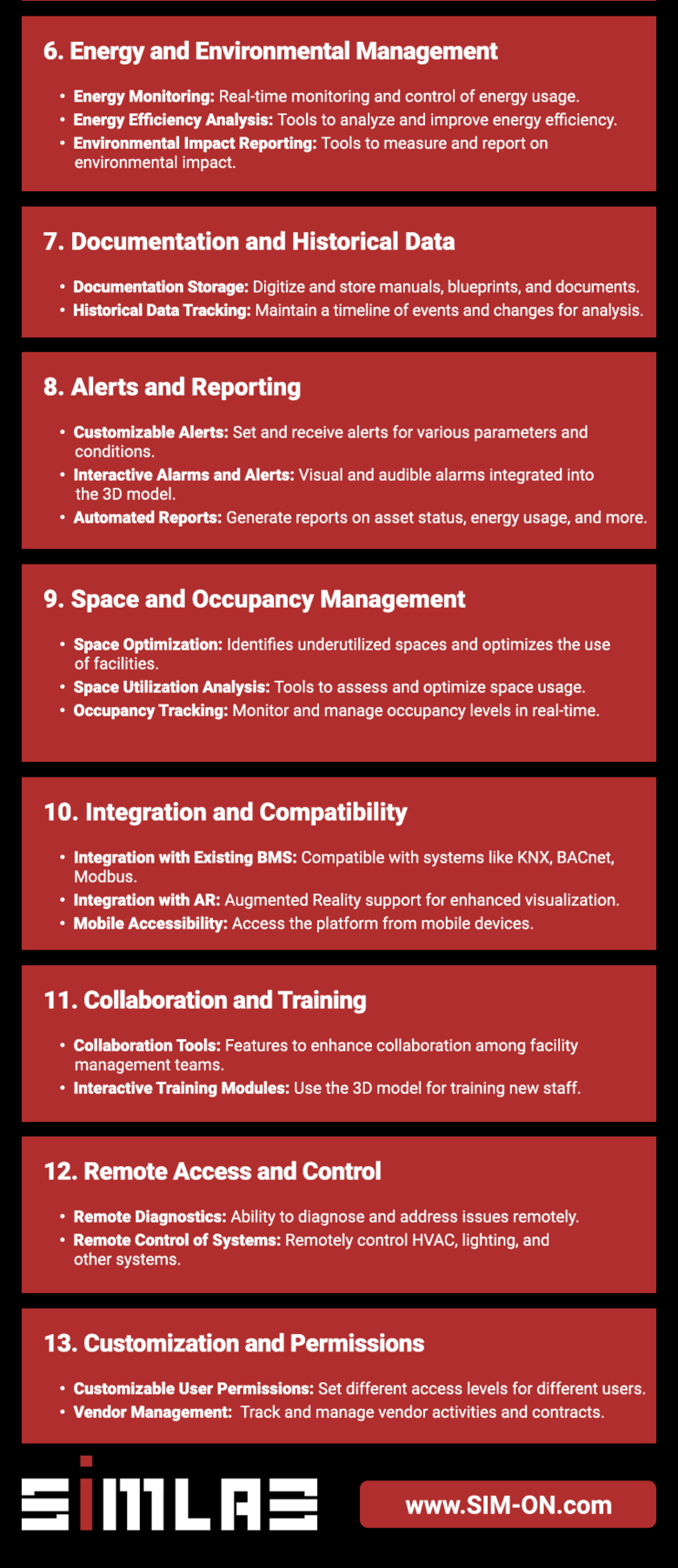 www.SIMLABinc.com | www.SIM-ON.com |
||
| Post 1 • IP flag post | ||
 WGAN Forum WGAN ForumFounder & WGAN-TV Podcast Host Atlanta, Georgia |
DanSmigrod private msg quote post Address this user | |
| WGAN-TV | How to Get Started with SIMLAB SIM-ON: a Deep-Dive Onboarding Training Demo | Guest: SIMLAB SIM-ON Product Owner/Project Manager Michał Szopa | Wednesday, 2 October 2024 | Episode: 227 | www.SIMLABinc.com and www.SIM-ON.com | @Jedrzej @SimlabSales @SIMLAB Transcript (Video above) - Are you a Matterport Service Provider with clients that are facilities managers? - How do you enable Matterport for visual layers of a Building Management System, including live data; asset management; and timeline for ticket tracking? - Would you like to receive a deep-dive onboarding demo of Matterport + SIMLAB SIM-ON? Stay tuned. Hi, all, I'm Dan Smigrod, Founder of the [www.WeGetAroundNetworkForum.com] Today is Wednesday, October 2nd, 2024. You're watching WGAN-TV: a podcast for digital twin creators shaping the future of real estate today. We have an awesome show for you: How to Get Started with Matterport + SIMLAB SIM-ON - a Deep-Dive Onboarding Training Demo. Our subject matter expert is SIMLAB SIM-ON Product Owner and Product Manager, Michał Szopa. Michał, thanks for being back on the show. - Hello, everybody. Thank you, Dan, for the invitation, and possibility to be again on the WGAN-TV Podcast. - For today's show we will assume that our viewers are already a pro with Matterport and have watched previous WGAN-TV Podcast shows about SIMLAB SIM-ON - that's at: www.WGAN.info/SIMLABonWGAN Michał, can you show us an example of what we will have learned how to do with Matterport + SIMLAB SIM-ON by the end of the show? - No problem, Dan. Thank you very much, and I will share my screen and try to show you what is the result of a full project with SIM-ON by SIMLAB. And first of all, we have the Matterport scan as a background of our software, and we can add in some couple of layers on top of that. As you see here, we are inside the office when I'm sitting right now. I'm sitting in this chair. I have the logo behind me, and we can create a digital twin and all facility management using the Matterport and the SIMLAB SIM-ON solution. And as you see here, we have some couple of things like the IoT devices that I can managing it here: turning on and off; changing the positions; changing the parameters. I can check what is the temperature, what is the movement, some data from sensors and so on. And as you see when I'm going through the scan, the devices on the right hand are automatically changes and switch it into the some other devices, which is the nearest to my current location into the scan. And we have here some temperature sensor, the Lux lighting sensor; the movement sensors, and that's one thing. The second thing is the asset management tool, which is the container for all data about our equipment we have stored in our space. For example, here we have some printer, and then for this printer we have the information, we have some photographs, we have some movies, documents and the events, but all of that I will show you how to put inside and what is the steps to create such for [a facility]. It's very easy, it's very fast. I think everybody can do that, and I hope after the show you will know everything about that, and you can create an apartment, for example, the project of your apartment, your home, whatever, or your office [or facility]. - Excuse me, Michał. - Yes. - I see two overall themes. One is SIM-ON for IoT devices and SIM-ON for assets, but I'm not sure that I saw SIM-ON for timeline and ticket tracking. - Yeah, there is the timeline. Unfortunately for today, it's not, no events, but there will be some in the demo, in the next part of the show. But we have the all events in the future. I can, for example, check for the aquarium, it's cleaning, but where it is, I can one click, and I'm going through the scan to the place where the aquarium is right now. And the last thing is the tickets. The tickets is the communicator or the issue reporting tool that allows the user creating the tickets and send the ticket to the responsible person to, for example, fixing, as we say, have here the leaking AC with some information, with some chat communicator. All of that is possible from our software. Of course, we, yes? - As you show this to me today, I'm assuming while you're showing us the SIMLAB offices, perhaps the primary use case of SIMLAB SIM-ON would be for a facilities manager running the MEP space: Mechanical, Electrical and Plumbing. So that may be the chiller and when the chiller needs to be serviced and et cetera. - Yeah, but not only. Our software can be used for everybody because that can be, the homeowner, for example, to control their IoT devices and also in my personal experience is that all my equipment in my house, I had stored in some paper work with some warranty cards, invoices, and if something is broken, I need to go and check it, and wasting the time to find the invoice and the warranty card to put it to the seller. For example, here, when we have our software, the finding of the invoice or something like that, for example, the table, for example, is one click and I have all information stored into the one place. And it's also visual. That means that if somebody have some language barriers or something like that, they can visual very easily find it and track it into the space. - Okay, so whether I'm a homeowner or a facilities manager running an MEP space, by the end of today's show, I will have learned how to manage IoT devices, manage assets and also a ticketing and timeline feature. - Yes, and first of all, you need to create the account into [SIMLAB SIM-ON]. You need to go to the webpage, www.SIM-ON.com and then that will be the sign-in button, and you need to create an account. After you create an account, you'll get the dashboard like me, but of course without any spaces. As you see, I have some spaces because of the demonstration, also other proposals. But you will have the two spaces, which is the demo spaces like the Red House and Office Carolina. And these two spaces are in the demo, and the normal new user will be here appears. When you want to create your own space, you need to click on the bottom, the add new space, and then you are redirecting to the place where it's the needs to be fulfilled some basic information. First is the space name because you need to name it somehow. For example, that will be WGAN-TV Training. Then it's possible to drag and drop some image if you want to have it. Right now, I don't have any prepared, but it's possible to add it here. The optional thing is the street, the house number, apartment number, town and region. I will skip it into the training. And then we have the zip code, which is obligatory, and the country. I'm in Poland, that I will put to Poland. And this one is required because of the weather forecast that we are connecting with the external services. And going next in the next step, we have two paths to choose. First one is the Matterport. If you have the Matterport scan and you wanted to use it, it's okay. You can use it. But second one is the connecting from the SIMLAB STAGES. From the previous training done by my colleague Robert, you know how to do the SIMLAB STAGES and how it works. And you, after you've done the last stage, you can import the all information, the notes the old data into the SIM-ON, into the one click only connecting through the same account as you have created into the SIMLAB SIM-ON because it's very important that the creating the SIM-ON account is also creating the STAGES accountant in opposite way too because there is one SIMLAB cloud. In this case, I will choose the Matterport path and going next. And then we have another two options to choose. One is: Import Rooms and the other, Custom Rooms. Why? Because if you have some IoT devices already configured in your space, you can import all the configuration from the IoT provider. Either if you don't have, and you want to use the SIM-ON as an asset container or the ticketing system communicator without IoT, because IoT, it's not required. You can use it without it. You can create the Custom Rooms, like tap it, room one, room two or the salon, bathroom, whatever. And then going next. We have it here, the IoT devices. That's why I will choose: Import Rooms. Going next, we have the four options, which kind of IoT devices we want to connect. Right now we have integration with these four, and very briefly and shortly what it is. The Nice Smart Home is the former Fibaro Company. Right now it's the Italian big manufacturers barriers or some gate to garage and so on. And they buy the IoT devices from the Fibaro, and with their brand, it's selling as the Nice Smart Home. And this one we have installed in our office. But the other options are: SmartThings, former Samsung SmartThings, where right now it is SmartThings as a brand itself. And also the Schneider Electric with KNX standard. KNX standard is the standardization of home automation and building management systems used mainly in Europe, but with some time, will be also very popular in the United States. And the last thing is the NETxAutomation. The NETx is the big building automation server that allows you to connect to multiple different IoT and building automation system protocols such as: ModBar; BACnet; Mbus, and DALI and so on. And also with some external software services, if for example, you have the hotel or something like that, you can also connect through the NETx, the hotel management system, the reservation, information, everything. It's very huge and big building automation system that also allows us their visualization layer on top of that. In a previous WGAN-TV Podcast show, I remember that was me and my colleague from NETxAutomation, Suvankar Das. And we explained in detail, how it works: [SIMLAB SIM-ON + NETxAutomation]. And if you are wondering, you can go back to that show and see it again. - I'll add that this WGAN-TV Podcast show about Matterport + SIMLAB SIM-ON + NETxAutomation is available at: www.WGAN.info/SIMLABonWGAN - Okay, thank you Dan. And what next? We are choosing the Nice Smart Home and going next, and then I'm going to the Fibaro ID Cloud. And here you need to log into the Fibaro, in this particular example to the Fibaro Cloud, this is very similar for: SmartThings; KNX; IOTech System; Schneider Electric and with NETxAutomation. It's very similar. You need to log in. And then there is some credentials like the email address and also the password, and going next. And then I will get the authorization to the Fibaro Cloud. That takes a little bit time. You need to be patient because we are now, right now on sending in the quote and receiving the information from the Fibaro Cloud. And I have in this account more than one central because the central is the main hub for our IoT we have connected to that, and I need to choose one. We are in the SIMLAB office, and I will choose the SIMLAB office and going next. Of course you can choose more than one. If you have two, three, five hubs into the space, you can choose more. But in this case I will choose one. And going next and here I have the whole list of the rooms I have configured into the my IoT provider. And I will select all rooms because I would like to have it all. And going next, here I have the place where I need to paste the link to the Matterport. For that I need to go to My.Matterport.com, log in, find my space, for example, SIMLAB office, because it's similar office. Okay, this one, and I have share, unlisted, copying the link, and then I need to put the link here. Yeah, and then we have the preview of the Matterport scan. I can check it if it's okay or not. Right now we have some strange starting position, but it's not, nothing bad because we are also making the starting position into our software. If you don't want to create your space in Matterport account as a public space or unlisted space, you can have also it into your private option. And then you need to log in into the Matterport and then in the iFrame menu here, that will be possibility after logging to choose your private space and also add it as the background layer. That means that you can have the password protected. You have all Matterport privacy also provided by SIM-ON. You don't need it to put it outside somewhere like as a link. And then going next we have the some small summary like the space name, the visualization method, how many rooms we have created. And if it's everything good, I'm clicking the confirmation button, and then the space is creating. And that can be some problems because it's normal. The problem is that a Fibaro device, something, something, is incorrect room data because there is a different room, but it's only one device. That's nothing to worry about. And after confirming we have going into the, our space. And first of all, we need to go somewhere inside the space and for example, I will go here and first thing we need to do, as you see done that all colors are gray, yeah? Because we need to assign the IoT devices to the rooms which we imported from the IoT provider to the swipes. Yeah, the SIMLAB SIM-ON system doesn't know that you are right now in some corridor on the right side. To make it done, to assign the swipes, you need to click this menu on the top. And here we have the all rooms, which we, which was imported from the IoT provider. And this is for example, the corridor right. And after clicking that, everything appears as the colors and also automatically I have the devices into the right side. And we need to do it for the whole, for the whole swipes. But it's very fast and very easy to do it. I will not do all the swipes right now, but it's quite fast. There is also the option in the bottom menu that you can automatically jump from the one room to another. That means that you don't need to skip and go like a walkthrough from the one side of the space to another to be there. You can only one click and you are automatically transferring into that space. And okay, and then we need to make some a little bit more. This one is already assigned. This one is not yet. This one, I will go to the office I'm sitting here, and here we have also the corridor right. And I'm right now in the Mark's room and I'm clicking the Mark's room button. As you see, it's nothing difficult. I hope. Is everything clear during now? - [Dan] Totally with you. Totally with you. - [Michał] Okay. - Thank you, Michał. - Okay, then we have the Mark room and Mark room. Okay, for now I will, I will skip it, the rest of the rooms. And what we have here, here we have the devices that I have on the right side, okay? And then we have something like 37 Z-Wave Node because of that, that is the name that is prepared into the IoT provider. From the IoT provider, the names are set up by some installer. Our installer named it like that. It's not so good naming, but it's nothing wrong. I can click it, and I can go to the some device manager. And here I have the different name, like the colorful lamp, and I can, for example, from here also editing the all devices, like changing the name, changing the icon or also upload my own photo of the device if I want. For now I will, for example, this one I will close, and I will show this one into the dashboard because it's a better name. And after I'm saving the changes, I have here now the colorful lamp, yeah. And what next I need to do, I need to put it into the, into the space somewhere. It's also very easy because for that I need only to click it, click this last button here, another one, and another one and put it into the, for example wall. Yeah, because here is the colorful lamp. It's the lamp here as you see. And after I close it, I have the 3D location of the device. It takes me five seconds, and starting right now I can controlling the lamp. As you I hope see in the camera, the lamp is off. Now the lamp is on, and it's working. The same situation with some lights on the top. But that one is the computer plug. Okay, the computer plug I will not turn off because my computer will die, and the show will end. :-) But for example, I will need to search the aquarium lamps is the same thing and the same situation. And also I will try to find the lamps on the ceiling. Here is the aquarium lamp. Okay, and the rest of that, it's very similar, like the computer plug I can list + + + somewhere here, yeah? And the lamps I have here, like the conference room, but it's not working unfortunately. Okay. Then we have here the some button for the control link. I will also put it somewhere here because it's on the desk, the aquarium. And that's it. We have the devices already set it up into the space. And this is one thing. The second one is, for example, the assets. If we want to add the assets, we need to make the same exercise. That means I have prepared the assets for the printer, and I will put the asset for the printer. That is the box three as I remember. And here we have the possibility to add the asset to the printer. For that I need to change the layer to the assets and click it, that last asset button. And here we have the model that we can fulfill with the information about the asset. For example, the asset name. I have all prepared somewhere inside. That is, that will be faster to fulfill. Give me a second. I need to find it. Description. Okay, it's the Konica Minolta BizHub. After adding that, I can edit it. And then we have some text as a description of that. I can copy/paste that. I can add some photographs on top of that. I need to find it. Okay, here I can drag and drop it. I don't know if you are seeing my, also my pilot explorer, but if not there is, I'm putting into the drag and drop into the asset. Then we have some place where we can put the URLs for the, for example, some YouTube videos or Vimeo videos like the WGAN-TV Podcast videos as well. That will works. And I have also some YouTube links here prepared. This one. And after that adding button, I have the movie already added. This is some tutorial for the, from the Konica Minolta about how to use this printer. It is very, very useful for the new employees in the company because if somebody new is coming to the company, okay, there you have the asset, you can go inside, check the old information, check the movies, and you will know how to work the printer, yeah. And to not taking the time from the other employees. A very similar situation with the documents. I can put some data sheet on top of that, some service agreements, some spare parts ordering. Also documents in the doc, XLS, PDFs, JPEGs, or whatever kind of the, which kind of the formats. And then we have also the events. Because the events is very important also for the maintenance reason, we can put the description, for example, some periodic maintenance, and I need to put the date, starting dates maybe for today and record every week and adding this event. I have this event into the, our asset. And the last thing is to adding the pointer. Very similar like in the devices. I can put it somewhere here and I can ah, I put that console, sorry, but right now we have the whole asset already set it up. Then you can need to put the safe. I put wrongly the console option. And it's very similar for some other assets. I can try maybe down and do one more, like the air conditioning unit we have here. The same, and the name of the asset, give me a second. It's the name of that. We have some model, adding, editing and adding some more information. I hope you are not bored yet. :-) - Totally with you. - Okay, great. Okay, I'm going to the, here. Very similar like with some photographs, some movies and some other stuff. I will put maybe only some files like that, some schematics, some warranty. Okay, some information, link, or for example, tomorrow and also every week or every month maybe, save. Okay, and then we have the, also need to add the pointer around that. And right now we have the two assets already set it up here into our software. And after we put the events here, we have also the events here into our event timeline calendar in two days and the future ones. But if something is wrong and something is broke or you want to report some issue as you as a user to some facility manager or some maintenance guy, you can also create a ticket. And for creating the ticket is very similar like in the creating the asset, sorry, it's only one click also and need to put the ticket name like the leaking as you see, and the status, the start date, the due date, sorry. For example, I would like to be done tomorrow because it's very important to fix it very fast. And here we have the possibility to add the stakeholders. Right now there is only one user into the space. That means that I can, I don't have any possibility to add another stakeholder, but I will also add another user, and soon you will see it. And some description, AC is leaking. Please hurry up, yeah? And then some photographs which we can update into the space. We have some, I have some prepared also, the photographs, the pointer. Okay. And I can save it, and we have the ticket. In this moment, the person who is responsible for the maintenance is the stakeholder, so I put it there, will receive the email with the information. Hello. There is something wrong in my space. And after clicking on the link in the mail, they are automatically connected into the ticket, which is very important also because the ticket and the issue is related to the, our geometry and the location to the space. That means that if the technical guide will come, and normally it's only information, hello, I have the problem with air conditioning and the service guy is coming into the space, and okay, but which one? Yeah, because we have right here, we have one. Here is second, third, fourth, and so on, so on, so on. And he need to go one by one and check it and wasting his time. In that case, when we have the location, he knows exactly, okay, this is this one. And using the Matterport tools, I need to assign this one as well. Using the Matterport tools. He can, for example, take the measurement mode and check where is the, so my computer is too slow. Check what is the height of the, for example, air conditioning? Okay, it's 2.5 meters. And he knows that he need to take the ladder with him and also he see that below of the air conditioning there are some computers, some desks. Maybe they need to put another ticket to the IT department that they need to disconnect the computers and make the space to some repairs. And everything is very easy, and everything is related. This one to saving the time, and time is the money and also saving the money. Okay, what we have else, because right now we have the space, but I'm alone in the space, and I'm little, a little bit sub, only me in the space, and I have no users with me. I can go to the space settings, and for example, create the role and the permissions to another person to come inside and collaborate into the one space with me. For that I need first go to the role templates, and I need to create a new role because for example, the role will be Dan. After confirming I have the possibility to add the permissions to this particular role. For example, for you, that will be some viewing providers, some importing devices, creating scenes, view activity log, creating tickets and managing inter editor, which I will show you on the last part of the training. And then we have the very similar possibility to each particular room. For example, I don't want you to make also my kid or somebody make access to one particular room, I can block it, for example. And the same for the devices. I can create the view only or the view and controlling for all devices I have in my Matterport space. For example, I will give you the permissions to control all of that. If you have opened the SIMLAB SIM-ON that will be appearing shortly when I create the new role and the new user that will, you will see this . And the same with the assets. Where we have the assets? Here we have the create assets, the scenes is -- I will show the how those scenes will work, and for the tickets. For example the not editing but commenting, all of that. Okay, and after saving it, I have the role done, and I need to add the users as well. To add the user, you will need to the have the email address that was used to create the account into the SIM-ON right now, but in some very, very short period of time there will be also invitation option that if you don't have the account into SIMLAB SIM-ON that you can send the invitation from SIM-ON to the person, and the person will receive the link to create the SIM-ON account and so on. And if you have the email address, you can add the new user, put the email address and also add the role to this person. Yeah, and after that it's add and right now you have access to the apartment which I created right now. And also I can go back to the video walk, and for example, I can go to the ticket I created, and I can put you as a stakeholder to the ticket, which one are, oh here. I can add you to the ticket I created. And now you have also possibility to comment and to communicate with me using the ticket. "Hi, Dan, and I hope you'll see it soon into your account." And here we have possibility to add some more than one role and also add more than one role into the one account and so on. It's very easy. What we have as well is we have activity log. That means that we have here all events that we done into our space. As you see here, the device colorful lamp has been changed. This was lamp I turning on and off. And also I accessed the, granted the access for you to manage our Matterport space. In the rooms option, you have possibility to editing the room, to changing the name for example, and also to add into some colors because you can then, if you have the colors, you can navigate using the colors interior space. That colors will be visible into the bottom here, the bottom place here. So have the, for example, vestibule, like the red. You can kind of assign the colors to all the rooms if you want. Into the SIM-ON dashboard, we have the all devices we have connected. And from here we can also very easily skip to the place where it installed. And for example, from the SIM-ON dashboard, I can click the pin icon into the colorful lamp, and I'm going exactly to the place where the colorful lamp is, it's connected. Okay, here it is, yeah? And also in dashboard we have the assets, and we have the scenes, and the scene is the very simplified creator of automation into the our space. I can create a new scene for example, and I will enter the name colorful lamp off, for example, and I can select the trigger, some time trigger that every day starting today at for example 8:00 PM at 8:00 PM the device which I, for example to colorful lamp, the device at, will turn off. And after I save it here, every day at 8:00 PM the colorful lamp will automatically be turning off because we are out of office. And so it's not possible or not needed to be all the night blinking and wasting the energy. I can also create some other things with some more than one device. For example, the all, the all light we have in our office that will be automatically turned off, whatever. And then we have also some information. The side panel, we have the dashboard, and we have also the providers. In the providers we have all connections we have connected with our IoT devices. Here we have the SIMLAB office. I can from here log it out, I can remove this provider if I don't want to use it anymore. I can importing the new devices. If right now I don't have anything because all devices import during the creating apartment, but that can be some possibility that after you create the apartment, you add some, another IoT devices, and you can from here import it into the Matterport space, and also the whole list of devices you have connected with some status. As you see here, some is disconnected because some of those are battery powered, and the battery is gone. That means that also the connection is gone. The space settings I already mentioned because there is the general info, rooms, users, room templates and activity log, but the very cool function is the inter editor. The interior editor allows the customer, allows the user to add the models, 3D models, from the SIMLAB SIM-ON library right now, but in the future from the library of the user into the space. For example, I would like to put on the desk the toaster. I can download it, and put it, the toaster, into the desk, yeah. For example, it's so funny case, yeah? :-) And we have right now the toaster. I can put for example to the office. I don't know the washing machine as well as the toaster. Okay, I'll put it here. I can, for example, we have the washing machine. It's very nice feature. If you would like to furniture our space. Right now Matterport release it in beta version, the new feature as the defurnish feature. That means that in the Matterport scan you can remove all all the furniture, and this is great option to our space that we can, from the defurnishing space, we can add the, our models and refurnish the space as the user wants and then for example, buy it from some, IKEA, or some other furniture seller and make some new space for the customer. We have a little bit models like that. Some cars even, some foldable type panels that you can put it into your roof, and some decorations that can be also put somewhere into the wall as well. Some below the, below the SIMLAB logo there are some nice picture and so on. Yes? - Michał, on the interior editor, you mentioned that a feature that's coming is the ability to use, perhaps, a client's library of assets. Do you have a timing on that? - That will be possible, I hope, in this year, but I don't have, I don't have any exact term where it will be possible. - Okay, you're planning on end of 2024. - Yes, exactly. - Fingers and toes crossed. - If the IKEA will be interested, please contact me. If the IKEA right now is listening, and we can do the connection between our software and some external library to import the models into the our world. Yes, that is the plan to make possibility to the customer. - And I imagine that invitation applies to any, really any third-party library. If you could take it off screen share at the moment, I think that'd be great. Okay, so that would be to any third-party library that would like to integrate into Matterport + SIMLAB SIM-ON. - Exactly. - And I think that's probably super-timely. Today is Wednesday, October 2nd, 2024. Just yesterday on Tuesday, October 1st, 2024, Matterport announced a defurnishing tool to essentially with the click of one button, remove all the furniture from an entire space. - Exactly, we test it, and it's working pretty nice in the beta version. I think in the released public version that will be even better, but it's great that we have some possibility to add the furniture. They give us possibility to remove the furniture, and I think it's very nice supplementing each other in this area. - I think -- I think the only questions I had were related to roles. I don't think you need to go into the demo, but just maybe talk me through this is two questions. On the roles, is there a way to set up a default role so that when you're assigning Dan, you wouldn't need to click through all the different items of what I can and can't see because I just fit into, I have a certain persona, and Dan, Sue, Sally, Janie, Jimmy are all going to have that same role? - Yeah, it's possible because you can, for example, you can make, in some office spaces, you can create some three or four roles only for the couple of hundred people because one role that will be general manager that he can do anything, everything in the space. Some other managers that can a little bit less, and the normal employee that can only view and controlling some of the, some of the IoT devices, not updating the asset, only viewing. And you are creating these four roles, and you can add the one role to more than one person into the space. - Ah, okay, so that's where I think where I was a little bit confused because in that particular case, Dan, me was both the role and the person assigned to it. - Yes. - But the role might have been let's say administration. I don't if that's a great. - For example, yeah, for example, in the administration role can be added to you Dan, to for example our colleague Robert, and for example, for somebody else, the same role. And it works in the different way as well that you can have the more than one role. For example, if I will create, because we are giving the user the flexibility with the roles, very flexible and without any limitations. For example, some of our customers making the role for the particular rooms, for example because that will be the role, editing Mark Room where I'm sitting right now here, and for example, the same role for editing conference room. And for you I can add two roles for mark room and conference room. That means you'll get the access into the this room and another room. Yeah, but not for the room on the left. And yeah? - And in a large organization that may have multiple buildings across many states, I could -- have roles that are different depending on what the building is. - Yeah, exactly. - I could have different roles depending on what company has invited me. So maybe I'm a vendor to SIMLAB. I may also be a vendor to another company that's also using the SIMLAB SIM-ON platform. My roles would be completely different and assigned by my clients in that example. - Exactly. You have 100% right. - Okay, so you can go to -- you can set up a free account at: www.SIM-ON.com that's for the SIMLAB SIM-ON microsite. You could also go to -- you had mentioned SIMLAB STAGES earlier, so you could go to www.SIM-STAGES.com to see the SIMLAB STAGES microsite; and then the parent company website: www.SIMLABinc.com And you did mention a couple previous shows regarding Matterport + SIMLAB SIM-ON + NETxAutomation and another WGAN-TV Live at 5 show that we did specifically on the onboarding process for SIMLAB STAGES. All those shows can be viewed at: www.WGAN.info/SIMLABonWGAN Michał, before we say bye, is there anything else that we didn't cover in terms of an onboarding training experience? - I think I cover all, but if there will be any questions, please don't hesitate to contact me and to contact our company, and we will be happy to give you the all information and answer all questions that you will have. - So if you go to: www.SIM-ON.com there is a tab at the top for Contact Us and then you can specify in that Contact Us form of whether you have an onboarding question or whether you need to talk to SIMLAB SIM-ON Sales, any type of question can come in through that Contact Us page at: www.SIM-ON.com Look for the Contact Us tab. I thought the demo was thorough. I feel like I could immediately get started with SIMLAB SIM-ON. So unless you have anything else, I thank you for being on the show today. - Thank you very much, Dan. Thank you very much all of you, and I hope we'll see together again in some short period of time. - Yes, thank you. We've been visiting with SIMLAB SIM-ON Product Owner and Project Manager Michał Szopa. For Michał in Poland, I'm Dan Smigrod, Founder of the We Get Around Network Forum in the US, and you've been watching WGAN-TV Live at 5. |
||
| Post 2 • IP flag post | ||
Pages:
1This topic is archived. Start new topic?