Video: How to automate monthly or annual invoicing of Matterport hosting17475
Pages:
1
 WGAN Forum WGAN ForumFounder & WGAN-TV Podcast Host Atlanta, Georgia |
DanSmigrod private msg quote post Address this user | |
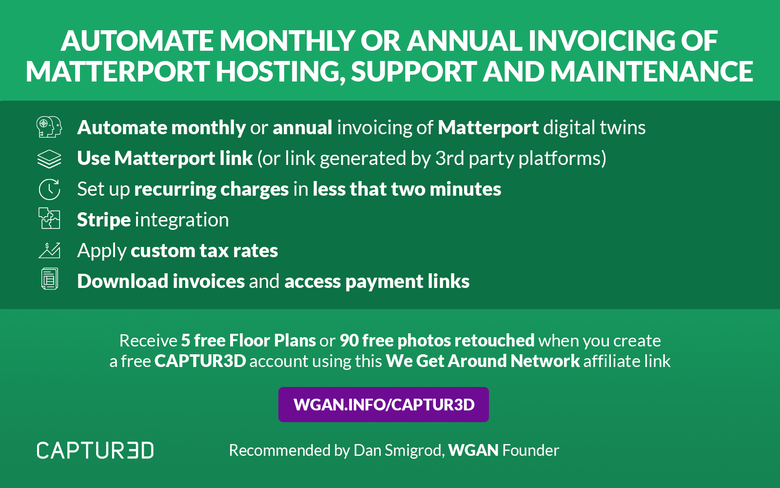 90 Images Edited [via USD $90 credit with CAPTUR3D] when you use this [b]WGAN affiliate link to create a free CAPTUR3D account. [To be eligible to receive WGAN-TV Training U (in Matterport) 1-Year Membership, send your CAPTUR3D receipt for $250 or more to: DanSmigrod@WeGetAroundNetwork.com] --- Video: Tutorial - Using the new Hosting Fees feature | CAPTUR3D | video courtesy of CAPTUR3D YouTube Channel | 15 September 2022 Video: How to automate monthly or annual invoicing of Matterport hosting CAPTUR3D Automated Invoicing Feature Highlights ✓ automate monthly or annual invoicing of Matterport digital twins ✓ use Matterport link (or link generated by 3rd party platforms such as WP3D Models) ✓ Set up recurring charges in less that two minutes ✓ Stripe integration ✓ Apply custom tax rates ✓ Download invoices and access payment links Receive $90 CAPTUR3D credit when you use this WGAN affiliate link for CAPTUR3D. Transcript (video above) Steven Kounnas: Hi everyone, it's Steven here from CAPTUR3D. I'm going to be presenting our brand new feature today, which is all around hosting fee collections. Before I dive into how it all works, I'm going to quickly run through what it is and why we've created it. For all of you that charge your clients ongoing hosting fees for long term properties, this is the feature for you. As I'm sure you're all aware, we can easily miss some of these invoice dates, whether it's monthly or annually. When you're doing this at large scale, so tens, hundreds, if not thousands of properties, it's super easy to miss, or if not, you have someone almost in a full-time position doing all the bookkeeping and accounting. We thought we'd introduce this feature that takes away all that pain from the Admin, and brings it into this repetitive direct debit process that allows you to set and forget for all of your clients. In addition to this, with the recent updates to the Matterport subscriptions moving away from the classic plans, we thought it would be even more important to introduce this feature now, as it's super important, if you're not already, to be charging your clients for hosting fees. Let's dive into how it all works. I can go through this step-by-step. What we can see in front of us here is the CAPTUR3D dashboard, which I'm sure you're all familiar with. On the left-hand-side, in our menu section, you can see a new hosting tab. This is completely disconnected from the rest of the system, and I'll explain to you why in a moment. If we dive into here, the first thing you're going to see there is the Get Started screen. If you've used the payment system within our bookings process, it's the same setup for Stripe. We use Stripe as our payment gateway because of its security, its privacy, and it's easy to set up and run as quickly as possible. Once you sign into Stripe or set up if you haven't got an account, you'll land on this page here. You can see we've got a few demo properties in here ready to go. I'll go through how this all comes together from start to finish. Let's start with creating a hosting plan. Up in this top-right corner you see add new. I'm going to create a new test here for your test. I'm going to enter the Matterport URL. Copying and pasting in any Matterport URL. It's important here to note that it is a Matterport URL, it's not a CAPTUR3D link. We're not forcing a CAPTUR3D URL to be used here. We appreciate there are a number of other third-party platforms that you may be using as your overlays. But we want to make sure that the baseline to the Matterport link is using the hosting side of things. You could use this in conjunction with any other platform, which makes it super versatile across all the platforms that you're using. The next one is selecting a client. You can easily select one that's already been created or create a new one. You only need two things to set up a client. This is again, another reason why we're using Stripe. I'm going to send this one to a good friend, Alex. Steven Kounnas: Entering his name and his email, just like that. Then Alex will be sent an email with all the information to set up his account to stop the payment process. In here, we're going to put in our test, so a PHORIA test. This payment description will be in the email and also on the invoices that are sent to the client. Then this bottom part here is where we set up the billing. In a lot of cases when you're charging a client for a scan, you usually include the first month or the first year of hosting as part of that setup fee. You can set that date into the future when you want the first payment to take place, and then also set your last billing date. Let's say the client wants it for three months or three years, you can set up a billing date and so everything is automatically stopped at the entered date, or you can leave it open, which I'll do in this case. If you leave it open, it will be perpetually invoiced either monthly or annually, wherever you choose, to invoice that client and directly debit the payment for you. Today is the 12th of September. I'm going to set it up starting from today, and ongoing at, let's say, $10 a month, so $120 a year. You can see down the bottom here, I can pick between monthly and annually in Australian dollars and our tax rate. I'm going to leave off, but I can show you how to set this up in a moment. As soon as I click "Generate," you can see here that I've successfully set up a payment. Alex will receive an email, which will be forwarded onto me a moment so I can show you. But then also, it's all set up in the backend for us here. If I go to Customers, you can see that he set up down the bottom here with the other test cases that we've created. Tax rates. Depending on where you are in the world, you can set up your different tax rates. This could be a GST if you're in Australia or New Zealand, or VAT if you're over in Europe or in the States. You can set the fee. so how many percent and whether it's included or excluded from the price that you've nominated. Pretty straightforward, and then you can include that with all of your payments. Then here are the payments that you've got. You can see how much would have been set up, on what rates, and when the next payment dates will be. It's a bit of a dashboard showing you what you've received to date. The invoices that you receive. This is the client invoice that was received. You can see here this brand is PHORIA just because that demo account is on PHORIA, but this would be your logo and your company name that your clients will receive. It's coming from you obviously, not from us, with all the information that we've just discussed. Once you click on that link down the bottom there, you're taken to a Stripe gateway. Again, a completely secure gateway here through Stripe where it has all the information set up ready to go. The client will put in their credit card details and click "Pay" the amount. This is then saved. Moving forward, they're going to be invoiced and directly debited at the dates that you've selected. No need for you to worry about sending invoices, putting calendar reminders, and everything else that goes along with it. It's a super simple process. It's that quick setup which takes about a minute or two, and then you've got that whole process ready for you to go. In the future hypothetically, if your client misses a payment, their credit card expires or they've got no money in their account, Stripe automatically recharges or retries that payment every three days. Through that process, both yourself and the client are sent emails. Then you can contact your client and see where it's at. Maybe they don't want to host anymore or maybe they've just had a simple issue with their credit card and they can get that fixed. But the whole process should be all up and running within two minutes. That's the way we've created it, and allowing you to get free money, essentially. Every month or every year, you'll constantly build up that perpetual cycle of income, which will hopefully cover your Matterport fees obviously, and then some allowing you to continue to expand in your business. This feature will now be live in your dashboard. Looking forward to getting it up and running and hearing your feedback as soon as possible. Talk to you soon. --- 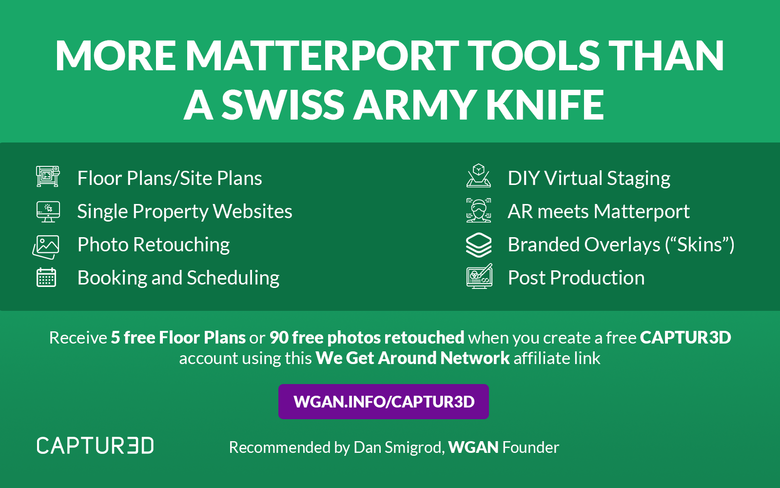 5 free floor plans [via USD $90 credit with CAPTUR3D] from a Matterport tour when you use this WGAN affiliate link to create a free CAPTUR3D account. [To be eligible to receive WGAN-TV Training U (in Matterport) 1-Year Membership, send your CAPTUR3D receipt for $250 or more to: DanSmigrod@WeGetAroundNetwork.com] 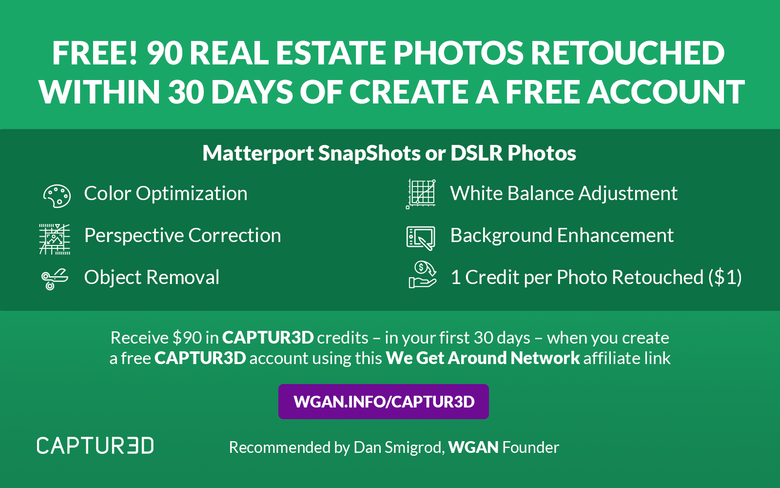 90 Images Edited [via USD $90 credit with CAPTUR3D] when you use this [b]WGAN affiliate link to create a free CAPTUR3D account. [To be eligible to receive WGAN-TV Training U (in Matterport) 1-Year Membership, send your CAPTUR3D receipt for $250 or more to: DanSmigrod@WeGetAroundNetwork.com] |
||
| Post 1 • IP flag post | ||
Pages:
1This topic is archived. Start new topic?
















