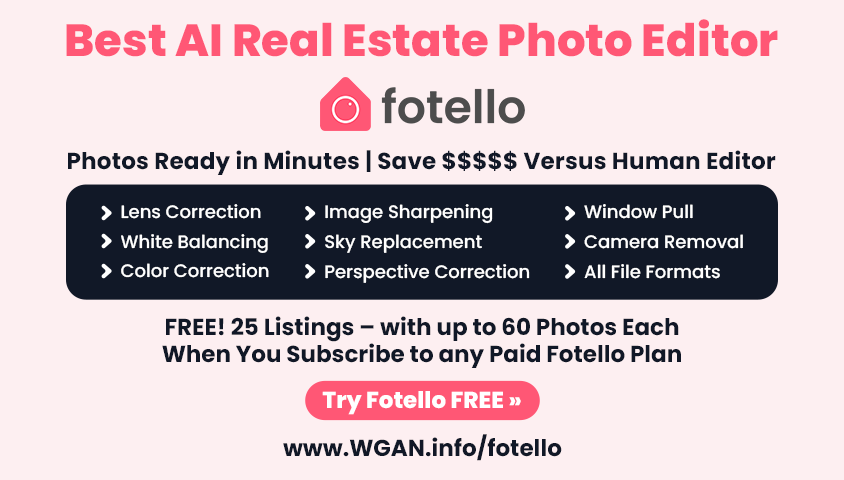Transcript: WGAN-TV | Asteroom Desktop Editor with Co-Founder/CEO Eric Tsai13077
Pages:
1
 WGAN Forum WGAN ForumFounder & WGAN-TV Podcast Host Atlanta, Georgia |
DanSmigrod private msg quote post Address this user | |
| WGAN-TV Live at 5 | Deep-Dive Demo of Asteroom Desktop Editor Features with Asteroom Co-Founder and CEO @EricTsai | Thursday, 10 September 2020 Asteroom virtual tour of The Beach Club | Unit 306, St. Simons Island, GA. Tour by We Get Around Chief Photographer Dan Smigrod --- WGAN-TV Live at 5: Deep-Dive Demo of Asteroom Desktop Editor Features with Asteroom Founder and CEO Eric Tsai Hi All, On WGAN-TV Live at 5 on Thursday, 10 September 2020, Asteroom Founder @EricTsai did a deep-dive demo of how to use all the Asteroom Desktop Editor features (and discuss Asteroom 2D Schematic Floor Plans). Please see transcript below for the show above. I found the Asteroom Desktop Editor learning curve to be super-easy and super-fast. Nearly all Asteroom Desktop Editor features work like you would expect them to work. For the most part, there is very little post production to actually do (because Asteroom assembles the tour for you). That said, for those that want a lot of control, there are Asteroom features for that! Asteroom Desktop Editor Features 1. Add New Tour (Tour Settings: | add panos | Tour Name | Description | Location | Display Profile | Tour Music) 2. How to order Services: Pro Editing of 360 panos | 3D Dollhouse | 2D Schematic Floor Plans | Virtual Staging 3. Change thumbnail Order in Highlight Reel | Change Thumbnail Label ( such as "Bedroom" ) 4. Change Tour Cover Thumbnail 5. How to change Thumbnail | via Snapshots | Uploading (if no 3D Dollhouse) 6. Upload/Download Floor Plan 7. How to Create Interactive Floor Plan (Property Map): Edit Pin Location | Orient Pano 8. Tour Assistant: Enable: Autoplay (Preview, Play and Loop) | Rotation Period | Opening Audio | 9. Add Camera Lens Height (to add measurements to Tour) | enable Display Measurements to Viewer 10. Add Objects to Tour: Tag | Image | Video (link or file) | 3D Overlay | Tripod Over Lay (by pano or All Tour; Resize) 11. Adjust: Straighten Panos | Brightness | Contrast | Various Filters (7) such as Sharpness 12. Edit "Walk-Around" experience | Add/Delete/Move linking of panos | View within pano 13. Change the "View" going from pano to pano 14. How to use the blur tool (placement | Size of Blur | Undo) 15. How to add a Floor Plan 16. How to take Snapshots | How to download Snapshots 17. Sharing: Enable/Disable | Display My Profile | Auto-Rotate | 3D Dollhouse as Welcome Screen | 3D Dollhouse Room Labels 18. Asteroom Embed Code: Cover Photo on Welcome Screen | No Cover Photo on Welcome Screen 19. Asteroom Statistics Dashboard: Visits | Unique Visitors | Average Time on Page | Average Number Rooms Engaged | Popular panos | tour Traffic - Last 7 Days | Tour Traffic - Last 8 Weeks | Referring Sites | Locations of Viewers - Top 10 (with View count) | Leads 20. Transfer Asteroom Tour (Client's account, for example) 21. Asteroom Tour Dashboard 22. What's coming soon Asteroom 2D Schematic Floor Plans 1. Options (with or without measurements) | Interactive 2. Pricing 3. How to order Asteroom Pricing 1. Pricing of Add On Services: Pro Editing of 360 panos | 3D Dollhouse | 2D Schematic Floor Plans | Virtual Staging 2. Option 1: Asteroom Pay Per Tour Bundle 3. Option 2: Asteroom Subscription 4. Three Special Offers for WGAN Members WGAN Gold Member - @EricTsai with Asteroom – enables these special offers for WGAN Members: ✓ Three Asteroom Virtual Tour Special Offers for the WGAN Community Best, Dan --- Related WGAN Forum Discussions ✓ Three Asteroom Virtual Tour Special Offers for the WGAN Community ✓ 24 Reasons Matterport Service Providers should Add Asteroom ✓ 6 Reasons Asteroom Virtual Tour Virtual Staging ROCKS Residential Listings! ✓ How to Create an Asteroom using 360s Shot by a Matterport Pro2 3D Camera ✓ Asteroom Virtual Tour Platform Automatically Edits 360s for WGAN Members ✓ Transcript: WGAN-TV Introduction to Asteroom with Founder and CEO Eric Tsai ✓ Free Course: Introduction to Asteroom with Founder and CEO Eric Tsai ✓ WGAN-TV: Introduction to Asteroom by Asteroom Founder & CEO Eric Tsai ✓ Five Asteroom specific excerpts from this lengthy article by TheRealDeal ✓ Identical Tours: Matterport (73 scans) Versus Asteroom (20 360s) ✓ WGAN Forum discussions tagged: Asteroom --- 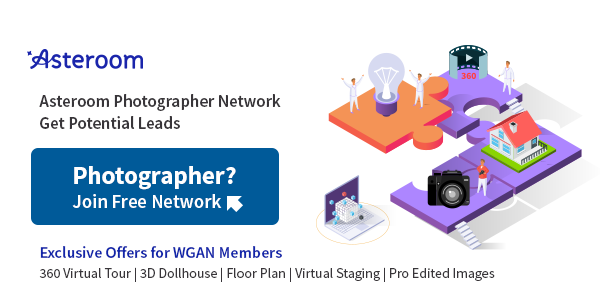 Screen Grab: Join Asteroom Photographer Network Transcript (Video Above) - Hi, all, I'm Dan Smigrod Founder of the We Get Around Network Forum. Today is Thursday, September 10th, 2020, and you're watching WGAN-TV Live at 5. We have a great show for you today. We're doing, Asteroom, a deep-dive into the Asteroom Desktop Editor. We have ... the Co-founder and CEO, Eric Tsai. Eric, good to see you again. - How are you Dan? - And Eric, thank you for being on the show again. Super-excited to get a deep-dive into Asteroom Desktop Editor, take a look at all the features possible. Then maybe we could also talk a little bit about 2D schematic floor plans. Later in the show, I want to talk about the WGAN $1,500 Asteroom 15 Minute Virtual Tour Challenge. But before we get to do that deep-dive on the Desktop Editor, and I think where I'd like to start, if you wouldn't mind is start with, let's see the finished, Asteroom virtual tour, and then we'll talk about how you've created that. - Sure. Pleasure. So you have to allow me to share my screen. - Oh yes, okay. Let's see, I've got a little bit thing, some different working on Zoom today, okay. - All right. So, now sharing my screen. We are going to the Gallery first. These are the tours that we created and we think they look good and then we want to leave them on the site for visitors to watch and experience. So now we're looking at the tour that I shot on the Ricoh Theta Z1. Where would you want me to begin Dan? Just by walking around in there. - Yeah. So we're looking into 3D Dollhouse and then I see some icons in the bottom left corner and I see some icons in the top right. And then maybe we can fly and walk through the tour. - Right. So. So this one may not be the best one. Let me... The other one that has dimensions. This one, yeah. So let me explain a little bit why some of them don't have dimension why some of them have dimensions. If we have to hide the tripod, then we can triangulate the dimensions. So that one didn't have dimensions and can we couldn't get the person that was shooting it on didn't provide the height of his tripod. And by the way, all these tours were shot by our users. So none of it is not by us. So we just ask our users if we can use their tours, as a sample. So let me go into, this is the front-end. This is the 3D Dollhouse. So you can see other rooms when there's adjacent to another room, the doors are carved out. So then that will help it to see the flow of the home. So let me just dive right in. And this one has the height of tripod and so we can triangulated in dimensions, on the home. And keep in mind that these dimensions are just for approximate. They are believed to be within 10% plus minus range. So that is on the tour at a glance. - Okay, great. So I think when you show us the back-end, we'll see about the Dollhouse that's in the Thumbnail to the left. I don't see the floor plan in this particular model, but we'll talk about that. I see that there's a measurement. I kind of on the right side that may or may not be there depending on whether the photographer wants that to be visual. There's also in the, let's see we have the Thumbnails at the bottom and we can see that there are names on the Thumbnail. So we'll talk about how the Thumbnails get named. Also talk about how you can select those Thumbnails so that you can be in control of that. And then I don't see where the photographer's information is on this particular one, but it's possible to display some content such as who the photographer is or the real estate agent. If we go to the top, right. Eric in this one in the three vertical dots yet. And we'll take a look at that. So there's some extra features that look like there haven't been enabled here, okay. So I think when we go into a deep-dive, we'll see that there are some other features that actually have not been enabled on this particular tour, can you take us into the back-end of the Asteroom Desktop Editor and we'll visit on that? And then maybe while you're getting set up is I'll say there's two ways that you can bring your tours into the Asteroom platform. One is using the room app either on iOS or Android, and then the panos automatically appear in the tour. Or you can use the Asteroom Desktop Editor where Eric is now and actually add the panoramas, start a new tour. I noticed that you actually jumped in, you went a little bit fast for him. If you could just back out of this tour is that we can see up in the top, right corners, is that plus button and in the top right button. Yeah, and that we could actually start a new tour. Why don't we start with that even though I know you don't have any panoramas, let's just let's click on that and you can see. Yeah, yeah. - So you've give a name of the tour. Usually we're encouraged names to put a listing address on it, but you can name it to be anything. And that description, this is where you can put the listing information here. And of course you can put in a little extra locations: try to map it. And this will be particularly helpful when we're doing our integration with some partners. - So how do I put the address in there. How do I put a map? Okay? So did you, we didn't see it on the screen. Were you typing an address? - Nope, they just automatically type where I am, which is the location that I'm in my home in San Francisco. If I want it to be elsewhere and say like San Jose, I can type it. Here is a Google map. - Great, okay. And so that's where you can actually, when we were in, when we were in the front-end, looking at the three dots and the top right. Top right hand corner, if I wanted to know some more information about the Panorama, I could see the actual location of that house if that's what we wanted to include. - That's right. - Okay. - So to go back and there is, there is a built a toggle for if I want my profile to visit display. So this is basically the branding versus non-branding option. or NOS. So if you do, if you toggle just My Branding on it, you will show your profile as a photographer. Now, a lot of people ask me a lot of photographers, ask me that, can I change their profile from me to my agents? The answer is yes, but not in this account. So as a photographer, you most likely will have the Enterprise Plan, which is the 25 tours, 25 active tours and 10 users at a same time. Or you have Dan's, We Get Around Forum Member Plan, which is a $60 flat rate, including 3D Dollhouse, retouch, and very soon, starting today, including 2D floor plans, as well. - Great. - So... - That's what we call the WGAN Asteroom Per Tour Bundle. - Asteroom Pay Per Tour Bundle. - It's kind of like everything all in one bundle which makes sense. - Oh yeah, that's great. - I see a new, another button there for tour music - Oh yeah, let me finish. So if Photographers are likely on, ... an Enterprise Plan. You can have 10 users or We Get Around Network Forum Bundle Plan, you actually can create sub-accounts within your account. And I will not show how you create sub-accounts today because it's like a process that you actually would have to type in the email address and you can use the same password. And then you can just log in, check through what you should the tour on your main account, you can transfer into the sub-account. So that is how you can manage the tour for individual agents. So each agent is your sub-user and whenever you should have towards a transfer that tour into that sub-account. - Okay, all right great. So let's, let's take us into a tour. Oh I'm sorry. I jumped too quickly. Because the music was a feature. So if we could maybe go back to tour music. - You can upload it MP3. A lot of people ask us if we can have stock music, we don't want to do that just yet feel like people should have their own tastes of music or no music just fine. - Okay. So if I want to have music for the tour, it needs to be my file, my MP3 file that I'm uploading. - That's right. - Okay. Okay, great. Great. And then if you could take us into.... - One of the tours? - One of the tours would be great. - The one we just saw the Rancho Sante Fe. So why don't you click into interesting that they, that was the tour that we saw on the gallery page. So once you come in, you will see individual panoramas on your lessons site that you shot or upload, by the way you want to upload Panorama, you can click on this button. A lot of you probably use either the Matterport camera or you on camera, not directly using art. - Ricoh Theta Z1 camera. So essentially any, any 360 camera, as long as you have a typical panorama, you can upload it to the Asteroom via the Asteroom Desktop Editor and that was the, you were pointing out the icon there to upload panoramas. Within an existing tour. - Yup, and if you have the Ricoh Theta Z1 or Insta360 ONE X, you can actually directly use it as from app to shoot it and create a project. So you technically don't need, if you don't want to do, obviously we want to do any editing. If you just want to do the 3D Dollhouse and do allow us to, we retouch your panoramas for you ... you don't really have to come into Asteroom Web Editor. You can shoot using the app, create a project upload and order Asteroom imaging services. - Which is terrific. So, if you want to do practically nothing, you can do practically nothing by using the Asteroom, iOS or Android app paired with a Ricoh Theta Z1 or Ricoh Theta V. And Insta360 ONE X. And then just simply shoot and upload. But what we're doing today is to say, okay, you're a photographer. You want to have a little bit more control over the tour. This is where you can do it in a somewhat easy fashion. I've done about a dozen tours myself using the Desktop Editor and I find it's a relatively easy, learning curve. It just works. It's how you would expect things to work. But that said, I think it would be totally helpful if you could just walk us through the different features. - So once you do, let's say, if you use the Asteroom mobile app ... and then you upload all the panoramas and you create a project, this is the view that you would get. And this is where you can place hotspots or, you know, do some, if you want to blur some sensitive info or you want to insert like a video or image or Tag, this is where the interface to do it. - So let me see if I can give you maybe some directions. So I'm seeing some panoramas. The first thing I want to do is change the name of the panorama. What do I do? How do I change the name? - Go right here? - Okay. So it says front door, I simply type in the new name Boom, got it. - Yeah. - I want to change the order of the panorama. - This one, three little dots, vertical dots are always symbol for more so you can just... - Okay, what about change order? - Yup. And now you're just simply moving some up, moving some down, and that's going to determine the, the order of the Thumbnails at the bottom. - That's right. - We saw earlier. And then if I wanted to change, Oh, I'm not really happy with that particular view. - Yup, so then you can do it like here and you can pick the direction that you like and have your life. And then you just do this button versus when you hover it. Forget it. - So I'm a photographer. I care a little bit more about what's the left So maybe there's the left arrow maybe you could show that if you could... If there's an arrow, if you could just collapse the windows on the side. So Eric gets to the right of living room; to the right of living room. - Okay. - Yep yep yep. So that's what I want to see because I really care about, I want to see that whole shot now maybe you could go change that Thumbnail. So... - So maybe since this is panorama, his its name is Front Door so we can just show and there. - Okay. So now that was how easy it was to change the Thumbnail. I think probably worth pointing out while you're there right below that, is if I wanted to have a snapshot of that particular shot. So how did you resize? How did you make it bigger or smaller? - Oh, is zooming the mouse - Okay. So you zoomed in out of the mouse and then right behind, below that icon on the right was a way for you to take a snapshot. - That's right, yep. - You know, boom. You just took a snapshot, you can set the size. - Yep. - Okay, great. Then hit download boom, you have, okay. And then it's going to download a file. Great. Now that's a little bit tedious if I have a lot of shots. So I see an icon on the bottom left. I can download all the Thumbnails in this particular one there's 69 panos. So you could just click that button on the bottom left to literally download them all. I think one of the things that I like in that zip file is that the images Eric ... to your credit - to your team's credit - are all named exactly what, how I named the Thumbnail. So there it's entrance .JPEG, front door .JPEG, living room .JPEG. So that was really nice that that was done. So I see a button ... so if I go up to the Panorama button on the left, there's a button that says 2D floor plan. - Yup. - So, but that's blank. - Yup. Means that there was no floor plan created before we launched our floor plan service. So when all we do is just going here and going to show you that these are the services that you can get and it's showing all zero, because I'm on the account so I can order it. - So we'll assume that. So I'd like to get one of those accounts too, thank you. This is where on the back-end that you can order different solutions such as image enhancement to really make, make your images, shine and floor plans. And I think probably the key thing here is that, cause this is particularly, this is different for a Matterport Service Provider. We never see this particular field, where you're asking for the height of the lens to the ground. And I think that, you know, I think it's just important to say, you really want to write that down. What I do is I actually take a picture of a tape measure next to the camera lens, because I know I can go back to that day and find that height. And knowing that the camera was at 54 inches enables you all to create the floor plans or, and the measurements that we saw earlier in that front-end tour. - Yup. - Yeah, that was cool. So we'll close out of services. And I think the other thing probably worth noting there on the floor plans; was that you could upload your own floor plan too. If you already had a floor plan from a different source, you could upload that. - Yep. - You know, because we didn't see it in the front-end of your other tour, what's magical about your floor plans is they actually can be interactive. - Yeah. Or often. - If you'd call it. Because I think that's a really cool feature of Asteroom is that you actually can have an interactive floor plan where when you click or, and in fact, this is in the content management system, I think Eric is, was looking for a tour that had a little icon of a map to indicate that he had a map. There's an example of an interactive map. And maybe you could show us how panoramas selectively get added. Yep, so you went to the property map. - Yup, and kitchen, and then I would just place it. Where's the kitchen? Oh yeah, there is already a kitchen - Big house, yeah. - Yep so, I mean, target is other things master bedroom, that's the mess, their bedroom right here. And I can place it right here and that's it. - Okay, so what else can you do there? You can, you can move the location. And there was something that said, edit location. What does that give you? - I believe this is where, when the person comes in, where they see ... is the direction. So, yeah. - Great. So the photographer has control over what you see when you actually go to that icon on the map. So we're really talking about the consumer, the user of the tour, being able to have options of how they walked through it tour. So 1 was the select, the Thumbnails at the bottom. 2 was to actually walk through then 3 was to be able to call up the map and select one of these location pins and then fly into that location. - Right. - Okay great. So tour settings, that's a button up on the top right there. So I think we probably have to close it out of the map maybe even before we can. - Oh, I think we can just go. Yep, So yeah. - So it's, now you have to decide whether you're going to, okay, so now we're in tour settings. What can we do here? - It's basically the same thing as when we were creating the tour, so you're just calling up that menu. You can change the name or you can edit description. You can give the location. You can decide if you want to show my name or agent's name, depending on whose account you're in and you can upload music and change cover. - Okay, and so I have a couple of questions on this page. So I would say if you want to be like ... spend the least amount of time in the house shooting, then you may not take the time to fill out anything more than the tour name. So you say, okay, when I get back, you know, to my office, then I'll fill in the description, the location, and anything else I want, where does the tour cover show up? - This is the basically this is the Thumbnail. So when you posted that tour on Facebook or anywhere like in a Google doc or emails, like this is where it shows this. - Okay, and so social media great. But this also determine when you look at an Asteroom tour, when you're using a link, let's say someone is using an MLS link and they click on that Asteroom link. Am I seeing the ... 3D Dollhouse? Am I seeing this still image? That's determined in someplace else And so this is one of those options of... So if I really do want to set my tour cover particularly for social media, but this also shows up in other places as well. - Give me that you can reload it, yeah. - So let's close out of there. Then we have the Tour Assistant in the top right? - And so this a Tour Assistant, he really does ... Whoops, I think I have to go out of floor plan mode. So in a wrong our system, and then I'm not sure why it's not moving. This is basically a self-guided tour. Oh so you can, it will be blank. Wait, can we never set it up? So you can just start. So like in the panorama, you want it to be out of play and then if the user does not do anything, if they don't cancel out of Tour Assistant, then he was just kind of like keep playing like out of play of different panorama that in the sequence that you chose. - Okay, so this is great. Let me spend a little bit more time on that, because I think as a photographer, you, you know that you have so much control over how to display an Asteroom tour. One of those features is you can set the tour on autoplay. So when a potential guest ... visits, your virtual space, they may not have to do anything. And just the tour starts playing on its own. So that's where we are right now. And that's where you set that, setting this up. So, you happen to select all the images? Not some. - Also for, I still like some images, not all, not all you can select, select, and you can like the images that you want to. - And how do you change the order? - Oh, again is the little three dots change order. - Okay. Just slide them around okay, great. Now is this is also what we, as a Matterport Service Provider would think is a Highlight Reel, which are the Thumbnails at the bottom, the Film Strip at the bottom. That's yes. - I thought you were talking about, I don't know about, I don't know what Highlight Reel is. - Okay, so this is the, the Thumbnails that appear at the bottom of the tour. - Yes, that's right. Yep, that's right. - Okay. So if you happen to be a Matterport Service Provider, new thinking about Highlight Reel, that's what we're looking at now, Asteroom might call that a Film Strip, but essentially it's the same thing though. Those Thumbnails you can click on and, and immediately go someplace in the tour. Or if it's set up as an autoplay experience, then you're using the Film Strip to autoplay a tour. - So it makes time to play. And then this is going to rotate and at a speed that you're at trends, you're asking the software to rotate on. So the speed is I believe 60 seconds. And I don't think you can click into any panorama, any arrows. And so you're just going to keep going on auto-play, and then you can use, it can be used. And when they leave, you go into the tour. - Yeah, we happened to be in the back-end. So it's not exactly what the, what the front-end looks like, but I think, I think our viewers understand that... ... if you felt that that rotation was too slow, you can make it faster. Personally I think if you put it on rotation period, 15 seconds, it would fly by so quickly. It's probably a bit overwhelming. So it sounds like it's partly as a function of how many images you're using and what the time is otherwise. You know, maybe a little trial and error to get it at the speed that you like. - Yep. - Okay, So let, let let's come out of that for a second. So we were back, so are these... so if I wanted to, again, earlier, we were changing what the Thumbnail image was, so that that's done at that other step through those three, the sandwich dots that they, I can change the order. I can't change the image there. If I want to change the image, then I need to go back earlier where we were to do that. - Right here. And then I see you have an opening speech, so this could be music, or this could be perhaps a real estate agent ... could be a real estate agent just telling you about the, the house. - That's right, yep. - Okay. So what would be kind of a best practice here? Would you create this experience, then ask the agent to talk about it and then come back and then upload the file? Or, is the agent giving you something prepared on an MP3 file, and then you're kind of matching the images with... I guess it could work either way. - Either way. It depends on if the agent wants to highlight anything in the tour. So you can just ask her to provide an MP3. Yeah. So, okay. - All right, cool. So let's, let's come out of that feature. - Okay, and then you can use, "Play All" to experience ... the entire reel of auto-plays. - We're in the back-end that lets you kind of preview it. Okay. So we've kind of covered everything on the left side, which is here are all the Thumbnails. Here's how you rename the Thumbnails here. Has you reordered the Thumbnails. I still see a couple other things. Like if we go over to entrance, that looks like a tripod and a little measuring tape. - Great. - Can you talk about those features? - That means that you have the cover tripod feature on. So that was basically one of the Edit Object get it's called a type of overlay. And it just, you know, like some agents some users, if they don't want the tripod, they can insert, try to probably label a logo of yours or the real estate agents. And when you do Apply All rooms, every single panorama will have the icon means that that ... that tripod is covered. - What I like about this is it was super-easy ... for me; I wanted to put our logo patch into the examples of that I was doing. If you could go back into the, to the Add Object. Go back to the Add Object, go back to the, to the tripod overlay, to the tripod overlay. And if you click on that, then you go to edit. I know one of the nice features here was I could resize it. Maybe I'm in the wrong spot, but I, I recall that I was able to resize my logo patch. - Here, so you can say, adjust. - Adjust, there we go - And forward on into smaller instead of tripod. - I thought that was really nice that I could, I could resize, and then what is forward and backward doing here? What are those two features.... - Pushing this icon forward. And with proportional scaling, it's the same thing basically, except they're kind of like zooming in and out and different... - Okay same feature, different way to accomplish that. Okay so that wasn't a very nice that not only could I add what I happened to call the nadir or the tripod patch, but I could globally change it, globally set it. And then I think what you were about to show is on the tripod underneath individual Thumbnails, if you wanted to have a different patch for that particular Thumbnail, you could. - Yup, that's right. - Yup, okay, great. Then maybe if we could go up to the top right one; and start with measurements and work our way over. - Measurements yeah. Yep, so let's see if he changed the height of your tripod the entire room ... will change. So you can say now is calculated to 15.1. Obviously that's very tall. So I think you wish that it says, 46 and six 11. ... right. - So yeah, so I can't over stress this enough. If you're going to give, Asteroom a try, remember, take a picture of a tape measure with the height of the lens in the camera that you're using, because you kind of unlock these additional features of both putting measurements on floor plans and the measurements within the room. If you want that displayed and you have the option to enable disable that, where would I enable/disable measurement in this as backup to that measurement tool? And then... - Yep, you can say display measurements to viewer. - And if that measurement, presumably my tripod height was the same in all rooms. - Oh yeah, so you can just set up All Rooms, - Apply All rooms; display measurements to the viewer. So now when the viewer is looking at the tour, they'll see the measurements is a default, but if they want to disable the measurements while they're viewing, I recall they can do that as well. - That's right, yep. ... You can turn it off. - Yeah. - Yeah. So, we good. - Okay, so we're going to exit, we're going to exit out of that feature. - No, sorry. I didn't get it right. So the the measurement is right here. Turned on. - Yep. So you think... - What I thought was autorate, rotation yeah. - Yeah so you've, you've clicked on. - So, is the consumer looking at the tour if the measurements are displayed, but you want to disable that you could go to the little ruler in the right there, click on the ruler and that toggles the measurements on and off. Okay, so let's go back to the Asteroom Desktop Editor. - Yep. - Okay. - Now there's one thing that I saw and I know we probably didn't, I don't know if you were planning, we were planning on talking about it, but I think it might be worthwhile to mention that we give out this teaser video, which agents like a lot, it's an MP4 format and it's basically like a 3D Dollhouse view. And then it goes into the tour, jump around, I think Matterport has this too. So this is a nice thing to give it to the agent. They can post on their Facebook, page and use Google AdWords and just, you know, promote their own brand to their local .... - In fact, there is a download button, which is great. And just, I think, coincidentally, Eric, I don't know if you saw the post, but in today's We Get Around Network Forum - WGANForum.com - I actually posted ... of digital assets that you can download from an Asteroom tour. So in that post, I put one of the tours that I created with Asteroom and then here's the, video. I downloaded the video, put it on Vimeo and then put it into the Forum. I downloaded the snapshots, all the snapshots. And I also downloaded the floor plan that Asteroom created. So in all one post you can actually see the different examples. So I take us back to we're just so, I want to go download that video, where do I find that? - A preview. - Go to preview. Now I get to click on the dots, download... - The teaser video. - And also I think this was probably worth pointing out too. If you go back up to the sandwich dots there in the top right corner. Yeah, so there's a screenshot. So if Eric wanted to take a screenshot of the 3D Dollhouse, is that the resolution? - Right, so you want to turn auto rotation off? So it doesn't spin and then take the angle that you like. Okay, And then screenshot there. Perfect. - He did that way better than I, because I had trouble getting the tour to kind of fill the screen. But I thought that was a nice snapshot to be able to include. And I put that in the post as well. Okay so let's go, let's come out of that feature. And then we were still on, I think measurements was there anything else under that ruler at the top? I think we covered everything. - I think we covered that yup. - Okay so an object. So one of those, so, okay. So Tag, tell us about Tag. - It just, it's a call-out of a special feature... usually. So let's say there's a piano right there, right. So I want to say, piano. And I wanted to tell people that this was... you know, a different type of like, you know, like, I do not know what's a piano kind of brand and, and you can put a link to the piano shopping page or some sort, and, or you can insert the image to when people click on it, they can see the image. - Yeah, so before you go, cause like, we gotta go slower on this cause you have some advanTages, you know. So when you call Asteroom says Tag, Matterport calls it a MatterTag. When you get to image. The interesting thing about image is that you can actually display an image on one of the walls, for example. - Yup. You can display that as the Tag I can display when people have clicked on the Tag they can see the image, let's try one. - Yeah. To me, this was a really cool feature. And this is even beyond what Matterport does is enable you to upload an image and put it on the wall. So you might have a poster of some details about the listing that you want to include for you know whatever reason. And this feature super easy. Maybe you want to click done, we'll put that up one there - Yeah and then you can choose a different icon. Right so let's say, I want to do, if I'm actually selling this, I can put this price. And as I said it right here and drag it, and again, I can move forward move back or just sizing it. Okay, I can just put it right here. Okay, so now when I go to preview thing, so I'm going to go to that panel and your trends. You can see there's a coil. - Yeah but something's missing for me. Cause I've put things up on the wall with Asteroom and there's the picture just actually sits on the wall. - Oh, that's, that's different. This is a call-out and that is insert photo. ... - Yep So let me do that. So I want, I'm going to delete that call-out because this is actually, it's what we use on our gallery. - Okay. - So this ad go to your living room. I want to insert something on that wall. So let's pick a wall and I think this will be nice to sit next to the painting and object image and the Dollhouse there. And I can adjust it. You can backward bringing up to make it bigger and you can rotate it anyway. And this is, you can drag it. - We put the constraint of proportions on. I think that would be a good thing for most of us, yep. So, I happen to love this particular feature. I wanted to put a picture of the ... this happens to be an independent living facility. And I wanted to put a picture of the outdoor ...front of the building within the tour itself. And that let me do that. - Yup. Just Edit. - Yup so I think that's a way cool. Then if we go back to add objects, you can do a similar thing with video. Do you happen to have your video that you could display? - Maybe let's see if I have anything in mind. Yeah. I don't know what this is, but this is in the video. I think this is one of the FAQ videos never was shooting. So yeah. - Right, I think that the video is cool because again, it displays, you know, full size, just like that photo. So Eric can actually resize that. - Yep. Put it right at this wall and I can resize that constraining proportionate. And then I think I just have to adjust it to make it this way, there you go. - Make it a little hard on yourself. But I think that that's actually cool is you can literally put a video up on the wall. I think one of the things that I did was there was a TV set in the unit and I put the screen was blank. I put an actual video on, on the TV screen. - Right, let me see if I can bring it a little bigger. I mean, this is the biggest it goes. It gets at this point. Okay, so let's see preview. That said, I need to move the pen around. I said a video for. - Yeah, so now you're playing the video within the tour. - Yeah. Oh, it's our staging ... - You see what Asteroom virtual staging is coming soon. That'll be, in our next show actually, which is two weeks from today. So lets you mentioned these were live, so let's go ahead and remove those that even, just to see how you remove an asset, that's helpful to, yeah. So we want to go out of the front-end, go back to the Asteroom Desktop Editor. So going back to that yep, then selected, he went a little bit quick, but he's just, he's dodging it. And then that brings up the menu lets him delete it. We adjust again was the size, okay. So that's cool. So that was an object. We now know how to add a Tag for text, for video. We now know how to add an image video. I didn't understand 3D object, take us through 3D object. - So if you get like a OBJ file and you can download some OBJ files and like these things, then you can download it and it will be just mentioned down the OBJ. You can put it in there. So let's see if I can... - So if you wanted, if you wanted to be able to show that this Ikea furniture will fit in this property, that this is how this starts to get mashed up. Okay so if you could go back, maybe show us that, where are you going to take an object? - I'm downloading it right now. I don't have it so, but if you type format, file type format, you can use, OBJ is the most common one. And once you get over your file, even do a blow from here and you can see any other thing is not compatible. - Do you have some, excuse me, some use cases, you know, what's the, maybe top one, two or three reason that someone would add a 3D model to a 360 tour? - really just to see how it looks on the room. But the way we do stating is actually Nazi and inserting OBJ file is actually we directly edit the date. - We're going to save that for our next show, which is going to be asked to room virtual staging to deep dive into that. And I believe by the time that we do that show live, you will have actually come out of Asteroom, virtual, virtual staging, public beta into just public. - Yep let me see if I can. Yeah, right now we are in public beta and end of this month, we'll bring it through public. So I'm happy to show a couple of examples, you know, as for a little teaser, if you want to do it now or let's you do a comparison to see how it looks when I inserted Ikea model that I just download. Let me see if I can find it. I saved it somewhere. - Yeah, I think he just had it we were watching it download. - No. So download. This one. This one's over here put it on top. Okay so is there, so let me go to my Desktop. I can find it here. Alright. So I just got it. Let's see what is it like gone? I don't even know what is the thing. okay it's so small right here. So just, is this the largest that he goes, but yeah. So instead of bands and of course it's not uncolored and rotated, you get idea, it didn't look good. That's why we are. So we are doing, we want to do it for our users. So that is a use case. Like I said, it doesn't look as ... to the home. The most OBJ files you download are just white, like this they're not colored. So they don't really look good and to answer your question, they don't really have a use-case. So this will be one of the feature that we will consider it deprecating because they're staging like this now. - Okay so now you're going to take us into an example. Oh, that looks familiar because I shot that space. - ... example in a couple of styles, we'll be offering four styles to begin with contemporary, not these ones, but these will be example on, I think this one that Dan wanted was Traditional. And there's what we probably Traditional. - And I think just to point out is that this happens to be an independent living facility. You know, the average age might be 70 to 80. I wanted something that was NOT hip or contemporary. - Right. Just something that was a little bit, maybe age appropriate. - Yup, so, the idea is that the cool thing is you can, usually, when you go into panorama is going to be empty and or furnished, right? Like whatever you're trying to stage. And the furniture said that the current owner has, but then you can see little icons here as you click it to change it to whatever style you, you chose, where you run that right now is a testing site. So we have style one, two, three, but if you choose contemporary for one of the four, it's going to give the style contemporary classic, traditional classic slash traditional industrial and farmhouse. And the most, the really amazing thing is that really got me excited is my teams has figured it out. They can Tag a home. Even if there's existing furniture in there, we saw additional cost different from others, stage 360 staging that you have seen. And they charge it. The cost when we moved the furniture, that's what actually will be one price. And it's no matter if you have existence, furniture in there. And our stager is my actually changed the color of your wall for you if they think it's appropriate. - Awesome. So, what Eric was giving us just a taste, the tease of Asteroom, virtual staging, we'll actually be doing an entire WGAN-TV Live at 5 show. That's two weeks from today and we'll do a deep-dive in All things, Asteroom, virtual staging. - Right, so we'll come back to this. As you can see, like, this is not a great way to stage the home. So this lead it. And if anything was just used as. - An object, that was, or was there anything else in terms of adding objects there? - So like, yep. So that's everything. - We've covered that next button over tab overs adjust. - Yep. So straight in, so this is pretty straight forward. We all know. Sometimes I'm getting mess up in some dizziness, but yeah. So every store and done. - It still looks crooked to me. So tell me what you were trying to do there. - It looks straight to me. I don't know where he's going; crooked. So, but if you think it's crooked which way do you want to go this way? - I'd want to move the painting over to the vertical line. So I had something to line up with assuming that the painting is hung correctly. So maybe just slide the image over. - Can you drag the image over somehow? - Maybe right here. - Well, I was going to go the other way, but that might work. - This way or this way? Yeah, then? That's great. - Wasn't quite, you can see on the horizontal line. Yup, that's what I'm trying to straighten to. - Got it. Assuming that the picture is straight, that that's probably a first thing to be. Okay so now when you say done is this is setting... - Yeah, I do say. - It's setting the panorama or the tour itself, but not necessarily for the Thumbnail because we already had Thumbnails so we might have to do the Thumbnail again. - That's right yep. So then you can just restore it done. - Okay. - So filter on another thing. It just like Instagram filter again, you can apply some... I don't know if there's a photographer, you want to do this, but... - You know, if you go all the way to the right side and select pinhole, as an example is while that might not be, you know, to sell this particular property, you know, you never know you're doing something somewhere where you go, Oh, it's Halloween. You know, we want to take some extreme setting and do something crazy with it. - Yep. It's just not .... Okay. - So we'll just accept that. Most likely we probably are going to stick with the. - Brightness here too. - Yeah. A brightness changing the brightness is actually helpful. Probably don't want to turn it white, but you know, just bringing it up some. - Yes and then you have some percentage numbers. So, you know, like you need more like this is too much and you can make him dry again, like 90% and you know, a little bit over. - Eric, excuse me. Is there an Apply All feature? So if I do it to one and I can do it though, - So maybe it will be something nice to add, but yeah, I don't, I would assume so, but I guess not here. - Okay. - All right.. - I don't think so. I think if I was adjusting one Panorama, I'd probably want to apply it to all. - All right, yeah. This could be sure to note. Okay. So lastly, this is a very popular feature. It's your, you shoot a tour and owner come back to say, there is a photo of myself. I don't want my photo or my family photo or anything sensitive, involved. I don't want it. And what are you, what are you going to do? Are you going to go back to re shoot it? And as a photographer, you definitely don't want to drive back to sport to listen, to spread this, especially it wasn't even your fault. So when the agent makes their request, like kind of request and you can just pull it out and it's a good middle ground. - Please do, please do do that. So you're changing the size of the mask that you're locking out, but you could have picked a smaller size. - Yup. And you have to be a little patient. Oh, oops. I accidentally click go back to the last page. Alright, not curious on my mouse. - While you're getting to the right spot. I'm going to point out that, you know, something that probably all Matterport Service Providers know and are probably disappointed because unfortunately with Matterport, the blur blur tool in beta is actually done at the time of capture, which in my opinion makes absolutely no sense because you have zero idea of what's going to happen when it blurs. You don't know which faces, which people, what size blur is nothing. And it, really was, I personally, I thought it was ill-conceived that you would implement blur at the point of capture when truly you want to do it in posts where we are now. And you can decide exactly how much blur. I think this picture happens to be so big that our, our blur is pretty big, but Eric can actually control the size of that box he's blurring with. So he can really just fine-tune it to be if it's just you know... There may be a document that was left out the picture of a person, you know? Yeah. I know you're going to restore it so we don't have to see it but I just think you've, you kind of nailed it. You made it super-simple to do a blur tool at this phase of production, which is really the exact time that you want to do this. - Right. So, and the end is just hotspot and this one's pretty straight forward. It's just connecting panoramas to, from panorama to panorama. Again, we do this for you when you order a 3D Dollhouse. So it's as if when you use the, We Get Around Network Bundle and all you have to do is just upload a raw panorama to us and we set up all these hotspots. But they say like, Oh, I actually want us to be able to go from here to drone footage uploaded. And then I can't insert a drone to 360 drone fooTage and I can, or I insert another panorama of, and I think at any panorama I can just set the hotspot myself. So... - Let's do one. I know it's a live tour. We'll remember to undo it. - I don't have any 360 photos. - Let, let's not, even do the 360. Because all I want to do is to say, I want to go from the living room to the kitchen and I add a transition. - And if they even want to, from here, I want to go to the swimming pool. - Yeah Boom. --- (Continued below...) |
||
| Post 1 • IP flag post | ||
 WGAN Forum WGAN ForumFounder & WGAN-TV Podcast Host Atlanta, Georgia |
DanSmigrod private msg quote post Address this user | |
| (Continued from above) -- - Swimming pool. Right next. And I just said where the hospital, where I want an arrow to be, and then this is reversed where I wanted to go back right because hotspot is always a pair. So this is... I'm thinking that maybe this is the living room so next. And this is where our line of sight really important because here we don't have line of sight so I don't really know, like using ..., maybe a little confused when they can see the spot they're going into. But like, this is basically the angle. Like when you click into, what would you see? The default usually is pretty good. So let me go back to previous and I'll see what the default is. So next, this is a default. Okay, so this is not a line, but usually they are pretty much aligned. So let's see, because this is not aligned because of the mine site, but that's what we're trying. So I clicked done and I use the before and I'll do preview and I go back to the living room where I set a hotspot. Okay. Not this one I'm in the living room. Let's see. There's one swimming pool to see if all line of sight. Okay, so this is actually not bad. They got it right. The came out of their living room and I went into the pool and I see the back of the yard. So that's pretty good. Then let me see how I go back and living room again. No line of sight. This is if we have line of sight, used to be one in front of the door, but it just see how it is. Okay, so I come back to the living room. It's still, actually pretty good too. It's through the doors. I don't know if these doors, but yeah. Through the doors, and I see the back of the living room, which is what it wants. So your default usually is pretty good. So all you have to do is set to that you want and to have very connections for it. And then if the point it into a set of arrows and then just let the system figure out that the viewing angle. - Okay, great. So can you, let's go back to the Desktop Editor and before you delete those, before you delete that, how do I move that? How do I move it around? - Just drag. - Just drag it. - And then you can also, again, everything we put in here, we can bring full it backward, make it super big. Okay. - So that's bringing it forward in the space? - Yup, backward in this space? Yes. - Okay. And then I have a choice if I want to edit it, that's where I can come back here and decide, Oh, I want it to change. - To not a place like dining room. - Go someplace else. - Yup. - Okay. Yup, all right guys we'll delete that. We won't mess up your, your live tour. I was confused. You were talking about putting a hotspot to an aerial video. I don't understand how that would be done. - Oh, got it. Yeah So not a video. I mean, when I put it like an aerial view, like a 360. - Ah, okay. So would that be, could that be a panorama? That's not part of the Highlight Reel. - Yep, exactly. It's a, no, you have to put them into the Highlight Reel. - You have to put it into the Film Strip. - Yes. The reason I said that I closed that specifically is because that is a common use when people have to set the hotspot itself one, because they can say, you cannot take a 360 aerial view photo using their Asteroom app because we don't have a, you really don't have a drone. - That's awesome. Because what you just said, there is ... like amazing. It says, okay, you've used the Asteroom app. You've created the tour, but you happen to be a drone pilot, and you wanted to do a fly over and get a 360 photo. You can take that photo. And in the Asteroom Desktop Editor and the 360 aerial photo, then put it as part of the tour. And now you'll want to add a hotspot of how you get from, let's say the pool up into the sky. - Yes. - That's awesome. Yeah, that's, that's a great feature. ... For videos ... Actually, I've seen some users that can upload a 360 video as an opening & that's where the tour will start with that video. And eventually the pilot will take the viewer from the air to the entrance of the door and it's where the tour starts. So let me see where that function is. - I'm confused. I can add a 360 video just like I would a 360 Panorama? - I believe so, yeah. I have seen people doing that. I believe you can insert it using one of the tours, Let me, let me go back to it. But yes, I'm pretty sure that that's, I've seen that people have done it. So I'll, we can, again, I will, let you know, and you can't have a separate. - Cool feature. So please do send me a note. And if you don't post it, just send me a note with an example I'll go post it to the, We Get Around Network Forum, WGANForum.com ... So I think there's still some more things to show. So I know we've we, like, I think we've covered a lot of ground here, but now I'm ready to share my tour. So how do I share it? - So you'd go back to right here, exit, right, right now you're in edit mode. So everything here is editing, but they say I'm finished and I have previewed it and it looks good, and let's go back to Monte Sereno, CA. Oh, sorry, go back to click that. And as to that, to the menu and you go to the tour Monte Sereno you're and you go in to click the more icon, and then you say disable sharing is because the sharing is enabled right now. So let's say like disabled it. And when I click again and it says enable sharing. So once I click enable sharing, I can click this share icon is right. I know, but, and if I want to disagree with sharing is gray. And if I never share any of this up to orange, and then when I clicked that, you know, this is the setting, I can make a brand that I'm bread and I can turn on auto rotation or no, and I can do 3D Dollhouse on the welcome screen. If not, I believe it takes it to a random panorama and you can do the room label. I think this is a new feature that we edit after last night, chatting with Dan about how to turn on the room they will off. So there's this, related to the WGAN 15 minute challenge, Dan and I were discussing. How do you shoot an Asteroom Tour in 15 minutes, of a 3,000 SQ FT home? You know, the fastest way to do it is to do shoot kind of without giving it a label. So when you don't do it, when you did it with that label, we will label it for you, and in that, that will save a lot of time. - I'll take a moment. I'll talk about the WGAN. And the We Get Around Network $1,500 Asteroom 15 Minute Virtual Tour challenge. When Eric was on a previous WGAN-TV Live at 5, he said, "Hey, when you use the Asteroom app paired with the Ricoh Theta Z1 camera, for example, and shooting a 3,000 square foot house, you can shoot the house in 15 minutes. And I think I paused and I said, really 15 minutes. And, you know, because as starting out as a Matterport Service Provider, you know, doing 3,000 square feet in my mind, you know, that's probably, you know, I mean, you know, it's going to be an all over the board depending on how you shoot. So it could be an hour, it could be three hours. So some place between an hour and three hours using Matterport to shoot a typical house with lots of furniture. And I said, wow, okay. So you could go from shooting in an hour, let's call it an hour and a half the shooting in 15 minutes. And I re-asked you the question, I believe you said, you really can, you can shoot a 3,000 square foot house in 15 minutes? And so that's what Eric has told me. So I went ahead and we've created the, We Get Around Network $1,500 Asteroom 15 Minute Virtual Tour Challenge. This is kind of a simplified way of the way it works, is first shoot an Asteroom tour in a 3,000 square feet or more in 15 minutes or less and narrate shooting a video at the same time. So maybe you put a GoPro camera on your chest and you're narrating what you're doing. And if you can do that tour in 15 minutes and you can narrate it nicely, I'm really looking for just one. I don't have $1,500 for everybody; but I'm paying $500. We Get Around Network Forum is paying $500 for the Asteroom tour of 3,000 square feet. That was shot in 15 minutes or less with the companion video with you narrating what you're doing, how you're doing it in order to get done in 15 minutes. And then I need both. I can't just have the video and I can't just have the tour. And you know, you may want to enlist someone else to shoot the video. I don't mind if they're in your Asteroom tour, you know, filming you while you're doing it, but you have to hide from the camera. So just like you would normally shoot a house, you can't just be firing off your Ricoh Theta Z1 standing behind the camera cause you wouldn't do that for clients. I want you to go hide and not be in the tour, but I don't mind if you have another photographer, who's doing video of you doing this experience. That's okay. So that's $500 for the tour or $500 for the video. And there is a bonus, if you happen to also shoot a Matterport tour with a Matterport Pro2, 3D Camera of the identical space that I'll pay a bonus of $500. And then tell me how much time it took to shoot using a Matterport Pro2 Camera, whichever iPad you were using so that we have some kind of comparison to say, hey, the same 3,000 plus square feet was shot with Asteroom, took 15 minutes. Shooting with Matterport. It took you an hour, It took you an hour and a half, took you three hours. And then we have a nice story to tell, to compare, maybe Asteroom versus a Matterport. Anyway, I've done a very long post in the We Get Around Network Forum. It's got detailed explanation. We're not running a contest. I am just simply curious, and this is kind of my way to crowdsource, you know, one tour, one Asteroom tour, one video of it. And possibly maybe we'll get a Matterport tour as well. So that's the, the WGAN $1,500 Asteroom 15 Minute Virtual Tour Challenge and right. You know, to kind of put an exclamation mark and like, wow, you can do it an Asteroom tour in 15 minutes? Okay that's pretty cool. So anyway, I thank you for, for talking about that in the last show of bringing that up about how fast, because I was a little bit in disbelief. And so I really do want to actually have a, We Get Around Network Forum Member kind of step forward and say, yeah, I took your challenge. And here's what I did. And I'm going to look for the... What I think is the best one. And I put some criteria in that We Get Around Network Forum post. So if you want to take the challenge, you know, re-read my post on this topic, you can always just go to Tags in the Forum and search for the Tag, Asteroom. Okay, great. Where are we? So we're on this screen, Eric... - I mentioned room label because like I said, like, this is a key to do it fast. And when you shoot using the app to shoot a room and as you have pre-populated deal, you can choose one event to be your room name, which is pretty quick, but what's even faster is. ... If you just leave it blank and it will get some some random text as filler. And when you order 3D Dollhouse, our processing thing will actually renamed it for you. So, and if you don't like the naming that we gave you, you can just toggle a new label off. So then you don't even show the names at all. - Earlier, you showed how to change the room label. So... - Yeah, we're going to consider in the 15 minutes, right? The 15 minutes has to be end-to-end getting a tour out on the beginning. So, I'm just sharing. - So that's great. You've given us a tip of how to help shoot faster so that you can minimize the timeline site. Less time on site means "A" .. you can shoot more job in the day and "B" it probably means your clients happier because your real estate agent may be babysitting you, which they probably should be doing according to their local REALTOR board rules. So this means if you can get your real estate agent out of the listing faster, you probably have a happier client and you get more time to shoot. You went a little bit fast for me, and there's so much on this panel which you mentioned when you got to display my profile toggled on or toggled off. That was how to make it MLS compliant or not, or branded. I'm confused. If I hide, I toggle off display my profile, what about my tripod patch? Is that still in there? - Most of it's still in there. Most MLS don't care. I don't say most MLS care about the type of knowledge, but then. - Okay. So as a photographer, I would say, you know, ask your real estate agent so before you put the branding of your real estate agent in, in that spot, and then find out it's not MLS compliant, you got some talking to do. Because I think the local MLS would probably say no agent branding of any sort anywhere in the, in the tour. So, I think that's probably one feature Eric, that I would challenge you all to add is that if you're going to have a, have a feature that says MLS compliant or branded than literally any branding. It's got to be turned off. - Makes sense. It makes sense. - That's what I would challenge you. So what are rotate? We understand the 3D Dollhouse, okay. Room Labels, okay. You have, let's see some icons for sharing. So I'm presuming there. I can either click to the right and copy the URL. - Yup. Yup. - And why was a QR code being displayed? I didn't understand that - Oh, it's pretty popular in Asia that people just scan the QR code and get to the tours. - So how do I get the so, AH!, so I can either copy the URL or I can copy the URL to be a QR code. - We can put it close, right? You can put a QR code on the flyers or ..., like any physical prints. - Show me that again. Well, you did was click now. How do I save that file? - You're just to do this yourself. - Ah, okay. So there's the QR code, but now I need to go back and copy. I need to copy the URL to associate with that QR code. - That's right. - Okay, cool all right, that that's that's way Cool. Very exciting. I didn't realize I've done 12 tours. I didn't realize that that that's how I could create a QR code. So that's cool. If we go back under social sharing, I see. Maybe you could take us through the different social sharing options - Facebook, Twitter, Tumbler ... WhatsApp, Pinterest. I don't have any of these accounts. So I guess I can go to my Facebook page. See what it looked like though. - As long as your, social media is synced. - Yep. Where, where do I do that? - I don't know. I think it's just on your computer when you, first thing, when you click on is asking you to log into your. - It'll connect the two. Okay, could you go back to that? Because I know you had that set to no. If you go back to Facebook, if you don't mind. - Yeah. - Okay. Facebook, and then you had the posts set to share, set the Private, I believe, which was fine. - Yep So yeah. - Now I can't see where it was locked or not locked. - Let me try again. I don't know where it is. There's something that was on here. - Oh, there it is. In the bottom right. It says public. So I don't, I don't want to have you, yeah. Maybe if you just put it on only for a second. Yeah, and then maybe if you could type something. Okay. - And then maybe we could post that and see what it looks like on Facebook. - Okay. Facebook. Oh, there it is. - Great. So you had sent it to private, so we're just seeing that, so, okay. - Yep and I can remember this. I can change this post. If I don't like this thumbnail, I can actually upload my teaser video that I downloaded. I can include the link. I can include the link to the actual tour there. - Okay, so first that Thumbnail, that was ... ...the show cover. Hover image was used here. And then maybe if we go back to. - I can see that that's much better, much better post and I can edit toward LinkedIn up there. - You know, I haven't seen that before, so that's really cool So I can actually override the Thumbnail that I want - Yep. - Is that before I post it or after I post it. - You can, well, you should grab the tour link. You don't need to use .... You use the syncing feature then users do after. But if you just post that, if you go out to Facebook and you post the link, which is right here and copy the link and I put a link here. - So that would be a second way to do that. - Yeah, there and I think I can embed this link too. So it doesn't look that much. - Yeah. I liked the first way that you did it better. - So let's see how do I do it ...Edit Post, I guess in this view? Not anymore, but yeah. Okay you want to get truncated? - I know it's hard because Facebook keeps changing things even while we've been on our is our zoom chat today. zoom change one of their features only since last week. So anyway, I think if you could just maybe hold on, let me see if I can do it. - You're determined to do this. Okay. - All right so while we're waiting on that... - If you could go back to Twitter, because I believe that your account is not linked on Twitter. And I I really did want to see when you went to go grab a link there wasn't. Anyway, if you could go back to yeah. Go back to sharing on that one and then go to Twitter. I don't believe your account was linked. So now that's where that handshake's taking place in order to do that once, and then in the future, you'll be all set. Okay, so we can close out of that. Then if we go back to sharing, and then I think we had two other things, we had a tour embed code. Could you explain the difference between cover photo on welcome screen and no cover photo on where do I see. - I believe so these two are embedded link for like a single property website and, or like any other external pages where you want to show natively on that page instead of showing them the link. - Yes that I get. So it's embedded, but cover photo is that we showed that cover photo. That's the one like this one, will not we see here Thumbnail and no cover photo is that going to go to the 3D Dollhouse? - Direct me through the door. - if you, whether or not you've ordered a 3D Dollhouse. So if you ordered a 3D Dollhouse. you won't need to click out. You won't need to click the open to, to what you would just be. You had to take it to the floor. - Okay. So a fine guy got that. Then I see some more things on that Thumbnail for that. If we could close out, if we could close out of this, go back to the Thumbnail. So you showed us the, the sandwich dots, yep. Nope, no. If we would go back, I can't pronounce it. Monte Sereno, CA. - Yep. This is what I said. If you're a photographer and you can have up to 10, 25 different accounts and you don't, they don't need to be the real email address of yours. You can just give Dan. Smigrod is my client. I can type DanSmigrod@WeGetAroundNetwork.com ... And I can just log in using that email. And now I can transfer it towards to anyone, including anyone that's asked me to use it, including yourself, the client's account. So now that you've, when we have put in Dan Smigrod's, email here, this tour is going to leave my account and go to Dan Smigrod. - Okay. That's cool. All right. So easy enough to say I've created it and now I'm going to. - Yup, but this is a good way to do the project ... because I don't want to do it like this because we imagine the photographer would have like 20 or 30 30 years of clients and everybody's towards, this gets pretty cluttered in here. It's hard for you to manage each project for your individual agents, so that's why we liked that. He's just have the sub account and transfer it to account to that agent, so you can always set the person profile, hold it towards your shopping then. - So the, you know, I see the house, the house indicates that there's a 3D tour. - That's been great, but I don't see a floor plan example, do you have one that has a floor plan on it? - It's supposed to. I'm not sue why in this view it doesn't. but it's supposed to. - So let's, we'll go. Yeah, so if there was a floor plan that has been created for Monte Sereno, California, then we would see an icon right below the house to indicate that. So that's a really quick way to know in the status of your tour of whether you've created the 3D Dollhouse which is done by... - This probably is a bug, that's what you would see on your Asteroom app. And for some reason, then the mobile, the website, the web Editor is not showing. - It shows it on mine. I see the floor plans. - Oh, okay then I don't know, yeah. Oh, I know why, because these tour's floor plan were uploaded that they were not created by us. - So they didn't do floor plans, highly recommend doing floor plans, okay. And then I see, I see an elevator. I see some views, I see the numbers 41. - Yeah, let me explain a little more why the icon was not showing is because I can still upload a floor plan here. So this whole time would not create it. I asked for them this bullet thing is we created and we uploaded it ourselves. That makes sense. So when you order a soul plan service, and then he's going to show you the icon, that full plan is ready and it's indicating that we created for Pepperdine, but not when you're uploading yourself. - Okay. So if we go back to the same tour we've been working with. - Yep. - And so, okay. Well that's self explanatory. That's great. Yup. Yup, Let's not do that. Okay, then I see 20, I'd say I see 41 in the left corner. - Oh yeah, so what is this? I don't know. - 41 Is the number of 360 so that's good. Yup, yup. I find that helpful. Then I see a number of 28,276. - They're just views. And you can click on the analytics and see where they come from. - Analytics, I thought that was an escalator for some reason - Yeah, so this is, we've got thousands of views every day. So, and this is... you can get this to your REALTOR actually. I'm sure this is the lanes. You can give it to them and then they can click on this and then they will, then that realtor was as well. This is the. - I'm sorry, but he went a little fast for me. Let's stay at the top. Let's go back to that page. - Okay. - Don't go anywhere now back to the top, please. Thank you. Oh, higher, higher, higher, higher, higher. Yup, higher Okay, good. So if you can read across for us. - Yep, number of visits, unique visitors, time on page. And number of means engaged. What's interesting is a lot of visitors are repeating visitors for whatever good reasons and just sort of popular panoramas and. - The actual three, 360s within the tour. So you could see, Oh, people are spending the most time at the entrance, in the dining room and then the kitchen. - Yep. Okay. - And then you can go down, this is by day visit day and then referrals. So apparently a ton of people are coming in from UK. I don't know why, but yeah. A lot of people are checking this tour out from UK and from the swifttv.co.uk. - Okay. Someone is sharing this. I'm curious to see what is this. But I'll check it out later. But yeah. We Get Around has 240. So that's great. - I don't even remember embedding that tour in the Forum. - Yeah, So I don't know. Yeah. Okay. So. - Cool, so, and then I noticed when you mouse over the bars, the bars where they interactive, can you click on or is that just. - This is the bar? Yeah. - Okay, but that you can share this page with your client. - You can share this page as well we're trying to do. - By copying the URL. - Copy the URL, yup. - Okay. - That page. So click analytics and this guy. - Now I see another button there called leads. - Yeah, so this is probably going to get deprecated when you do, when you have your branding and then someone that I'm sending a data, a second click contact you and leave you in beta, or they leave you messages. This is going to, this is where it's going to pop up. But most MLS don't like this. So this is not really being used on this. You put it on Facebook and people want to contact you. - Okay. So I just, I this so this might be deprecated. I would just suggest to the community, there are so many WGAN Third-Party Service Providers that do Single Property Websites - Property Websites - they all have lead generation. And you can simply take the iFrame code from Asteroom. From that page. Eric was showing you earlier and use that whether you're using a RELA or WP3D models, WordPress Plugin, or Show & Tour ... these are all Single Property Websites - Property Websites - that have a lead generation form. And so that may be a way to mash up, Asteroom with another platform. And if you're trying to find those things that I just talked about, if you go to the, We Get Around Network Forum, WGANForum.com and the top, you'll see a bar that says MarketPlace, and that'll take you to all kinds of third-party services and just look for Single Property Websites and click on that. And we'll bring up a number of Service Providers. Eric, if you could close out this page and then go back up to the, the, you had all the Thumbnails on here and then in the top, right, I think we can finish up with all these menu items that you have there. - So there's this language. My engineers are in Taiwan. So there is simplified Chinese. And for this and the Chinese, that is part of the Taiwanese and Chinese market part of our market as well. - Xièxiè Yep. And Xièxiè, you know, this is the way we communicate with you. Hey, like your imaging enhancement has been done. In addition to this also sends you notifications on mobile. - So, what pause there, if you will. Because I find this super-helpful, so when I upload it to her, I get an email notification when I've ordered a 3D Dollhouse, I get a notification. Or ... I get a 3D Dollhouse notification ... is in the Asteroom pipeline and they're doing something, I get a notification when 3D Dollhouse is ready, I get a notification ... and I get those notifications in two places, I get them in my regular email. ... I love that. But then when I go to the Asteroom Desktop Editor, I also can see which messages that I have not clicked on as, as read. So I could say "mark all" his button that says, mark all as read, but this way, if I got a lot of stuff going on, I can quickly see, you know, what's the status. And so I think Asteroom is doing a great job managing expectations about what's happening when, so there's, it's kind of like no mystery, you know, you ordered something you kind of want to know, well it's being worked on. And then again, the, when you look at the Thumbnail, like for my Monte Sereno, California, if I'm pronouncing that correctly, that you see the little 3D Dollhouse View. And if there was a floor plan that was ordered through Asteroom, you'd see a little icon. So, you know, the Dollhouse views ready, you know, the floor plan and view is ready okay, great. So that's a notifications I find that super helpful. - Yep. - In the last week, just setting it tells you what plan you're on. Yeah, and I'm on the active tour account to, oh, so this, yeah this is not really relevant, but for. - You're the Uber user, you're the super-user. So your account set up a little bit differently than, than what Mike. - That's right? Yeah. So I'm not going to talk to them about accounts and users are, this is where I can add users. Then, like I said, I want to end email. Then, Eric's fly-in.com is playing in Dan Smigrod's .... Right? So default password zero is zero. So I can transfer this. I can logging a Dan at Eric's client and, and they transfer the tour and I keep a profile and upload photos. Everything is toward that towards a different, so whatever he asks, something that, hey, you remember, that's all you did for me. I can quickly logging in there and send whatever he needs. - Okay, cool. Changes. Probably obvious there. - Asteroom photography, CRM that didn't meet his change password obvious, obvious web Editor. Oh, he's just take it back. Okay, cool. That's that's everything. - Who's the little person there, I missed the person. - Oh, this is just, this is my profile. - Okay. - Got it. So Steven needs support. So as important as him.com and yeah, and the rest is the same. And then there, there were two other icons that was the search icon and there's a globe icon. - The globe icon is the language. - Ah, okay. Got it. - On when you have a little bit for. - Got it. And you went to support, how did you get the support? Was there a button there and I missed it? - So we was this one resource and help center. - Ah help center. So just personally, Eric, I would suggest support is so helpful. I would put a little icon there or button. So that it actually stands out on its own. Because you do have a lot of support materials, I think are tremendously helpful. - We have a great support system. You have to spot, you can talk to it, you can plug this book. I'm going to, lease all my accounts. - Now let's not say that. - No, let's see what he says. This is something that people always like to want to know. ... So it's just that article that you can read and, or is that you want to get in touch and you don't need a message and we'll contact you. - Okay, cool. Can we ask for world peace and see what happens? - It's not... - It's okay, we'll do that another day. So if you could take us off screen, share, return me back to host status. That would be great. - So yep. Go back to here ... - Take us off a screen share, and then return me back to the host status. That would be great. Because I'm missing some of my buttons that I that's cool. Yep, got that. So Eric, thank you so much for being on the show today and taking us for, you know, a deep-dive into Asteroom, Desktop Editor. - You're welcome that is a pleasure. - I know we we've been, we've been on the call for, you know, a little bit more than an hour and a half. I think maybe what we'll do is we'll, we'll add a floor plans to the next show to 2D floor plan. - I think we can. We're going to talk about it. I think it's pretty straightforward now with a $60 Pay Per Tour Package now includes 2D Floor Plans, as well. So I think this package can, is as valuable as ever will be. So this will be valid that this offer will be well, what, hoping this to be permanent, but it will at least be valid for a year. And We Get Around Network. So for $60, which 15 minutes of your time do you think that a 3D Dollhouse you can get today of 2D floor plans, you get, get your panoramas re-touched, one 180 days and hosting. So basically everything you need in the $60 plan. - That's awesome. So that's the, the Asteroom Pay Per Tour Bundle and that's available exclusively to, We Get Around Network Forum Members and like the, the code for that, I guess, look for posts. You can either Private Message me in the Forum and there are a couple other ways, but for We Get Around Network Forum Members a little bit, it'll be relatively obvious if you're watching us someplace else on YouTube, whatever, come join us WGANForum.com ...totally free to join. The Forum is about 50+ membership benefits. One of them is you can get the Asteroom Pay Per Tour Bundle for $60 and then to just reiterate with what Eric said, it includes, you know, use the free app from Asteroom, shoot the tour, or upload your panoramas via the Desktop Editor, Asteroom will assemble the tour. This is really important there's I think at last count, there's about 161 platforms for 3D/360 virtual tour hosting or software. And, you know, Asteroom is among a handful of platforms that will actually assemble the walk-around experience for you. That's a really big deal. You can change the walk-around experience, so you have control over it, but I'll tell you, when you, when you really want to get into production of shooting, a lot of homes, you want someone else to assemble the tour for you. So Asteroom assembles the tour. They create the 3D Dollhouse for you. They create the 2D schematic floor plans. You can get the floor plans at your option with measurements or without measurements. If you want measurements, you can have it in a US Imperial; feet and inches, or you can have it in a metric. And, it includes six months of hosting. So you don't need to have a subscription, you just simply, ... pay as you go for the properties that you're doing and it also includes the retouching of the images. So there's a lot in the Bundle. Anything else on floor plans Eric? - Nope, that'd be great if you had announced it to the Forum on a post, as well. - Okay. Great. And is there any, is there anything that you wanted to cover that we didn't discuss today? - Oh yeah, the $60 Pay Per tour Bundle. We'll also give you credit discount sorry. Not credit ... discount ... for virtual staging. I don't have that is like price finalize yet, but you will be affordable and you will end up as We Get Network Pay Per Tour Bundle user, you get 15 to 20% off. - Cool! so that, kind of just segues into a show that we're going to do WGAN-TV Live at 5 again with Eric in about two weeks. And the focus of that show is going to be Asteroom virtual staging, and it's presently available in public beta. So if you can't wait two weeks, just send an email to Support@Asteroom.com ... But in the meantime it'll be available publicly. Presumably it'll be somewhat automated. We'll learn more about what styles are available, how to order it, how much it costs. That's next two weeks from today, a WGAN-TV Live at 5. Eric. Anything else that I didn't ask you that we should cover for today? - I think that's it. - Thank you again for being on the show. - Thank you, Dan. Thanks for hosting. Appreciate it. - Yeah, You've been watching WGAN-TV Live at 5 and our guest today has been Asteroom Co-founder and CEO, Eric Tsai. Thanks for tuning in. And please do join us in the We Get Around Network Forum. Eric, I love your background. I wish the air quality in San Francisco matches, that I know there's some challenges with fires and we just wish that everybody is safe and the air quality improves. And so we're feeling it for all those in California in the West Coast that are, so anyway, your background kind of reminds me of that. So anyway, for Eric in the San Francisco Bay area, and I'm Dan Smigrod, Founder of the We Get Around Network Forum and you've been watching WGAN-TV Live at 5. # # # # |
||
| Post 2 • IP flag post | ||
Pages:
1This topic is archived. Start new topic?