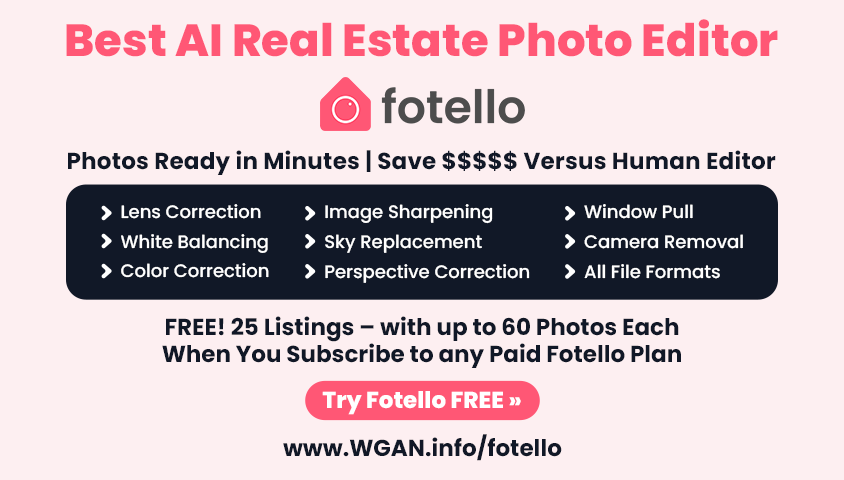How I remove Matterport UI when using screen capture software12813
Pages:
1

|
ZakhZ private msg quote post Address this user | |
| Hey team, I thought I'd share a neat trick to removing matterport UI when using screen capture software. A user just recently posted about converting a highlight reel to mp4. Our options are quite limited, using screen capture software or Mattervids. Both are great options, the main benefit of Mattervids is for remvoing the Matterport UI and convenience. Mattervids is a great service but I prefer to keep expences down. The biggest downside to using screen capture software is the UI. Fortunately I just found a slightly advanced way to remove that problem. If you know how to use Chrome inspect element this will be very easy. Instructions: 1. Open chrome. Open the link to view your matterport model example: https://my.matterport.com/show/?m=(model code) 2.Open the developer console in Google Chrome, open the Chrome Menu in the upper-right-hand corner of the browser window and select More Tools > Developer Tools. You can also use the shortcut Option + ⌘ + J (on macOS), or Shift + CTRL + J (on Windows/Linux). 3.On the top left corner click on the inspect element button or use the shortcut "CTRL + Shift + C" 4.Hover over the element you wish to remove. Your screen should look like this: 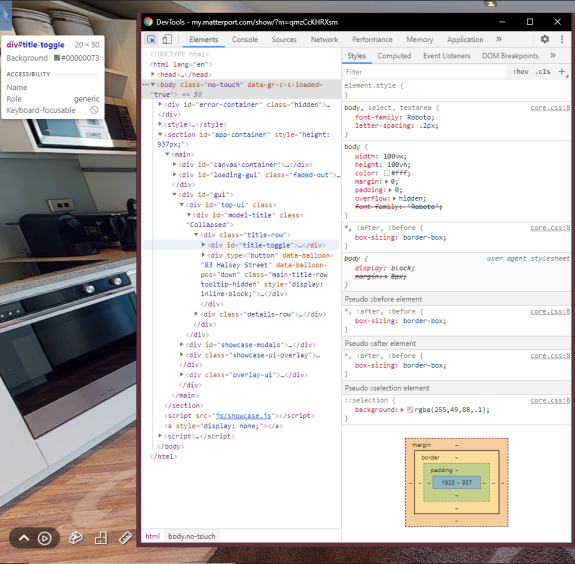 5.In the element.style section type in "display:none;" This tells google chrome to temporarily hide the selected element, once you refresh the page these changes will revert back. 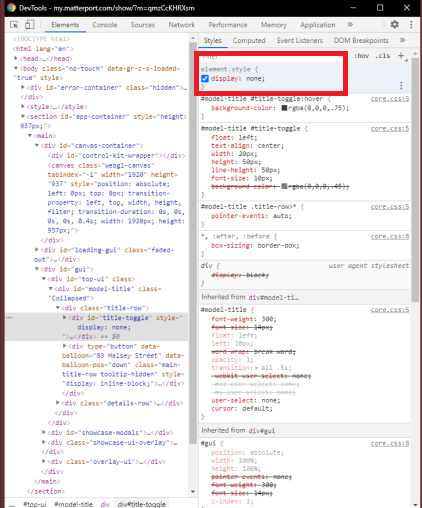 6.Repeat above steps for the social icons, make sure to keep the play button or other buttons you'll want to use for your recording Enjoy! If you have any questions feel free to leave a comment. |
||
| Post 1 • IP flag post | ||

|
CharlesHH private msg quote post Address this user | |
| Or just crop the top and bottom off with your video editor. | ||
| Post 2 • IP flag post | ||
 3rd Party 3rd PartyService Myrtle Beach, SC |
ArtisticConcepts private msg quote post Address this user | |
| @ZakhZ, That is great documentation and a big tip!   Thank you! And thank you for the MatterVids plug too! Thank you! And thank you for the MatterVids plug too! Another method is to use MPEmbed and select the option to turn UI Hiding on during the tour.  Of course, if you don’t have the time or patience for either method, just place an order at MatterVids and for less than $20 we’ll do the tough work for you.  God Bless, Chris |
||
| Post 3 • IP flag post | ||
|
|
Axis360Media private msg quote post Address this user | |
| This is fantastic. It’s too late tonight but tomorrow I will check it out. | ||
| Post 4 • IP flag post | ||

|
ZakhZ private msg quote post Address this user | |
| @CharlesHH That's definitely an easier option but I'm trying to avoid cropping To keep it 1080p. If you have a > 1080p display it would be fine. @ArtisticConcepts Cheers, I didn't know about MPEmbed's UI Hiding feature, that looks handy! |
||
| Post 5 • IP flag post | ||

|
CharlesHH private msg quote post Address this user | |
| @ZakhZ I actually enlarge the Video frame to get the UI out of the way and this keeps the 1080 ratio format. You lose the UI top and bottom and you lose some off the sides but the video looks fine. I strongly recommend using Mattervids for the best result. Screen recording from my desktop is always a bit jerky -solved by Mattervids. If it’s not critical I record off my iPad Pro which is a bit smoother than the desktop. |
||
| Post 6 • IP flag post | ||

|
inmerso3D private msg quote post Address this user | |
Quote:Originally Posted by CharlesHH charles Which capture app do you use on your ipad pro? Thanks |
||
| Post 7 • IP flag post | ||

|
CharlesHH private msg quote post Address this user | |
| @inmerso3D I use the built in Screen Recording. To activate on your iPad - Google “ How to record the screen on your iPhone, iPad” It records the whole screen so you need a video editor to trim beginning and end and to resize for 1080. |
||
| Post 8 • IP flag post | ||

|
Expertise private msg quote post Address this user | |
| Good stuff. | ||
| Post 9 • IP flag post | ||
Pages:
1This topic is archived. Start new topic?